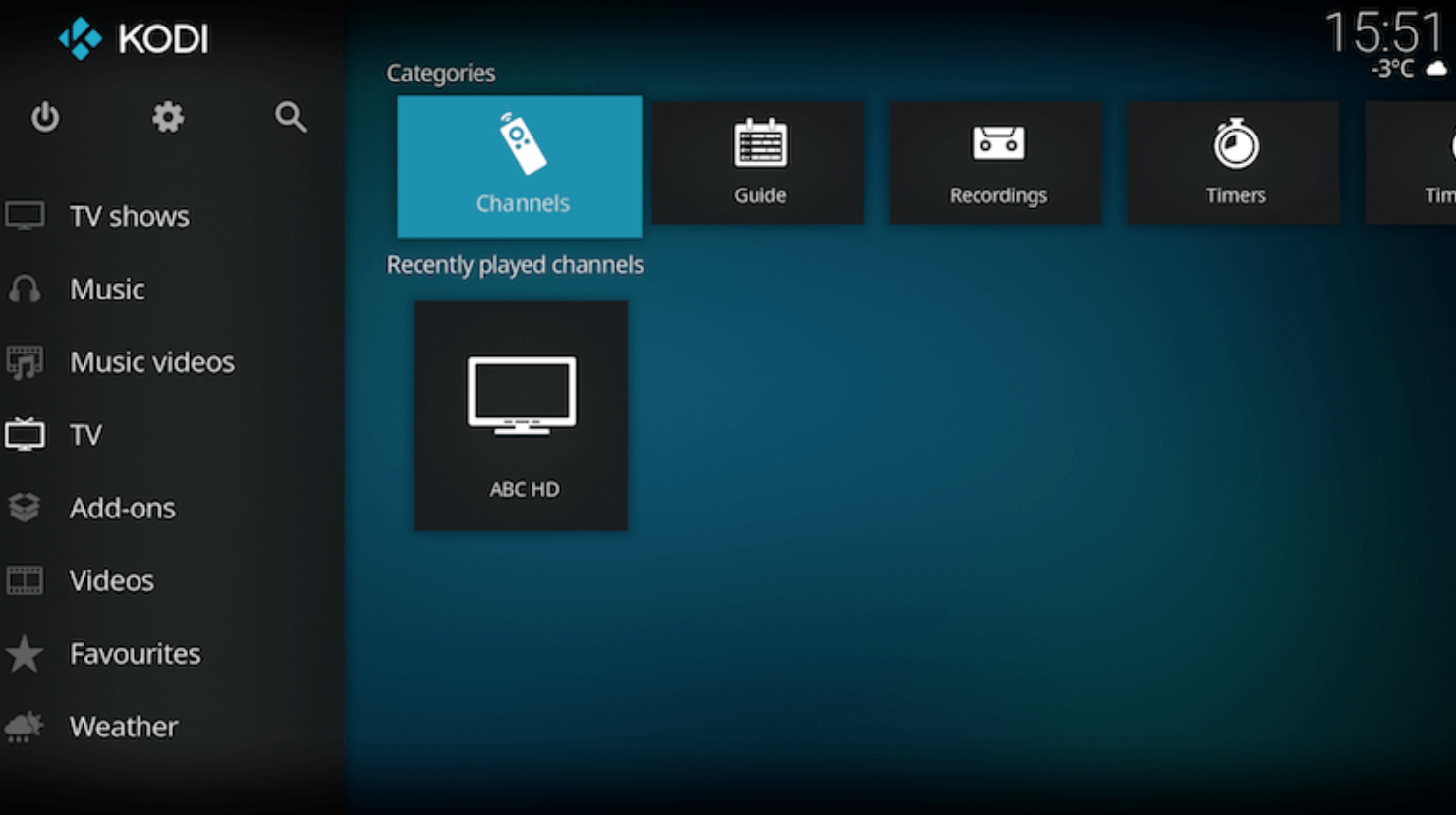THIS ADD-ON IS ONLY FOR PEOPLE WHO HAVE THEIR OWN M3U LIST SO THEY CAN ADD IT TO THE IPTV CLIENT TO WATCH CHANNELS.
There are two guides below that cover devices running Jarvis & below plus Krypton & above.
How to Setup PVR IPTV Simple Client Kodi Jarvis:
- Open Kodi
- Select SYSTEM or SETTINGS depending on your skin
- Select TV (or Live TV or PVR & Live TV if you are on a version lower than 15.2 and if you are then consider updating)
- Select General
- Select Enabled
- You will now see a pop-up saying that you have no PVR Client enabled. Select OK
- Scroll down and select PVR IPTV Simple Client
- Select Enable
- Select Configure
- In General select M3U Play List URL
- Add your M3U URL into the address section the one you'll get from TV Team
- Select OK
- Select OK again
- Reboot Kodi
- On your Home Screen, you should now see TV (or Live TV if on an older version of Kodi). Open that to see the live channel list
- The list should look like this. Select a channel for it to load and play
The PVR Simple Client should now be set up with live tv streams available.
How to Setup PVR IPTV Simple Client Kodi Jarvis Krypton:
- Open Kodi
- Highlight TV
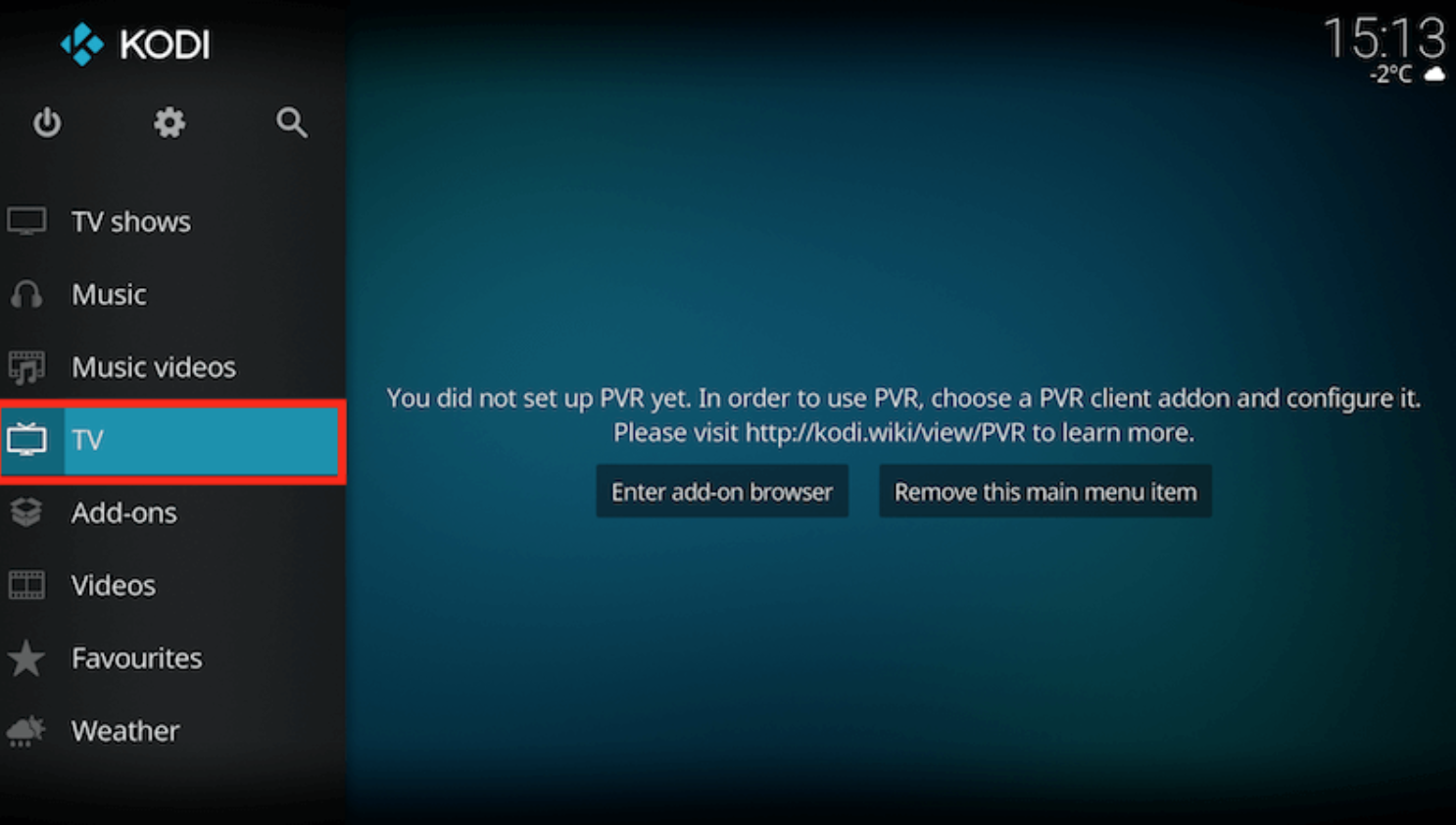
Select Enter add-on browser
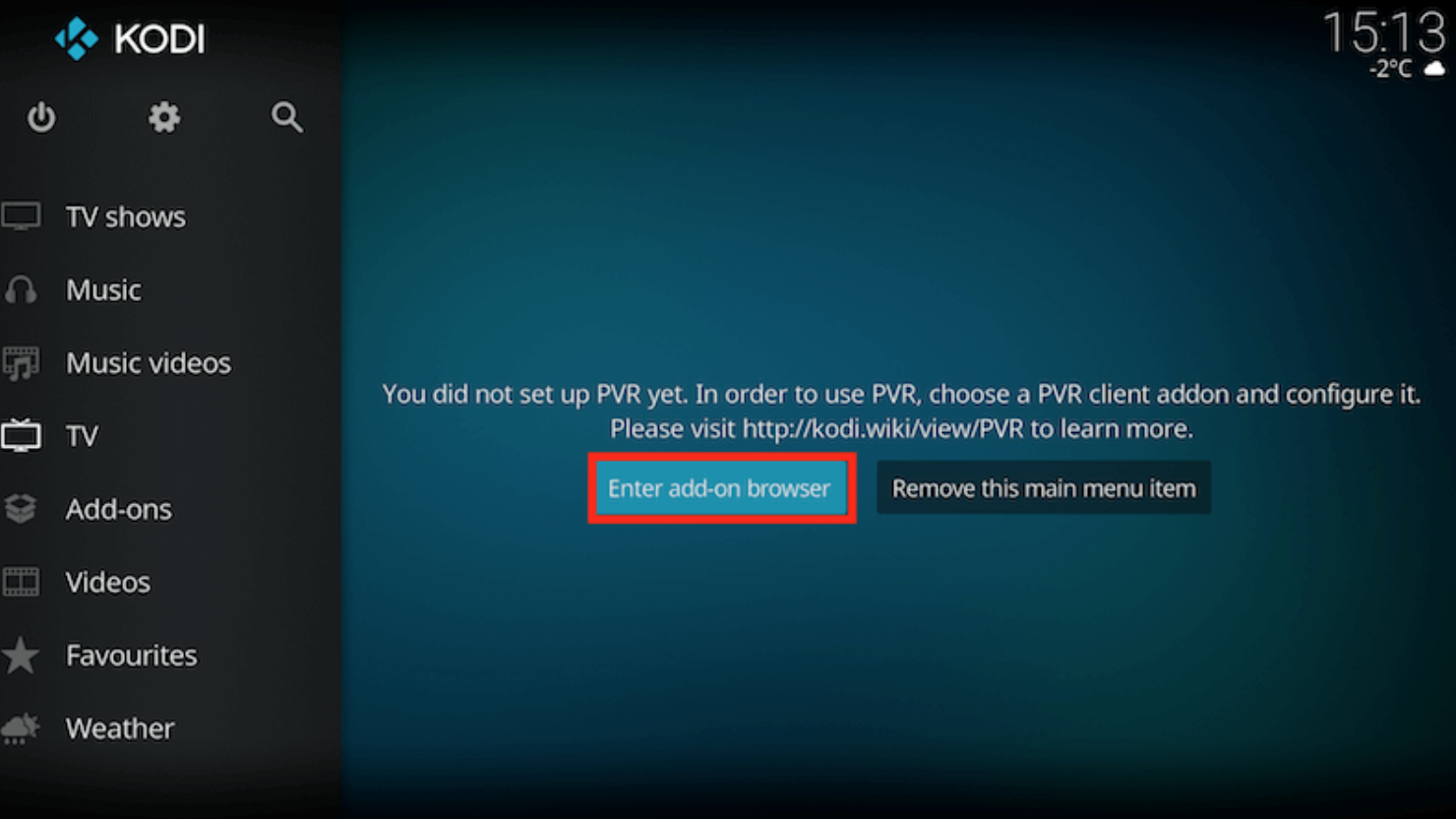
Select PVR IPTV Simple Client
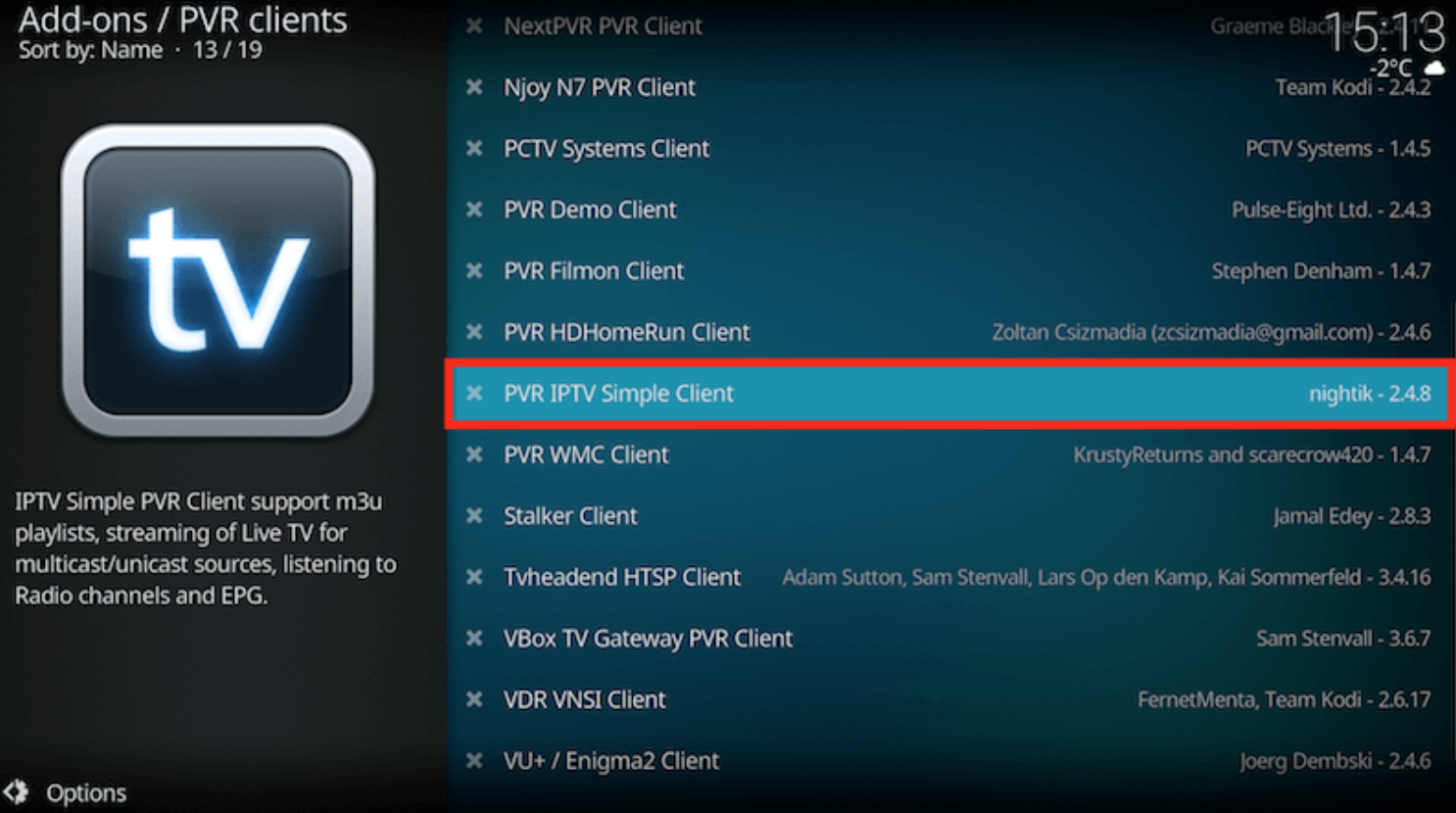
Select Configure
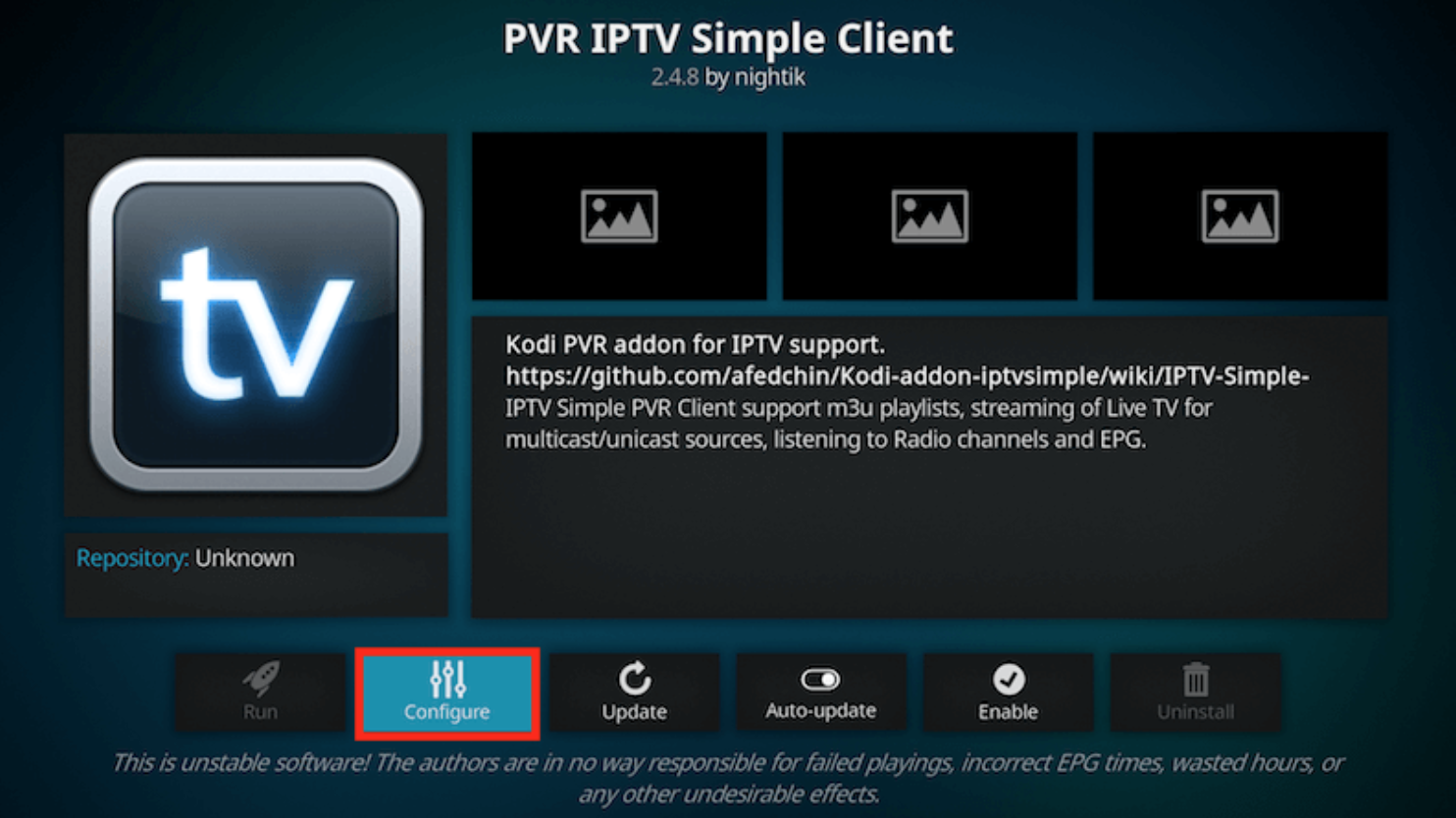
Select General
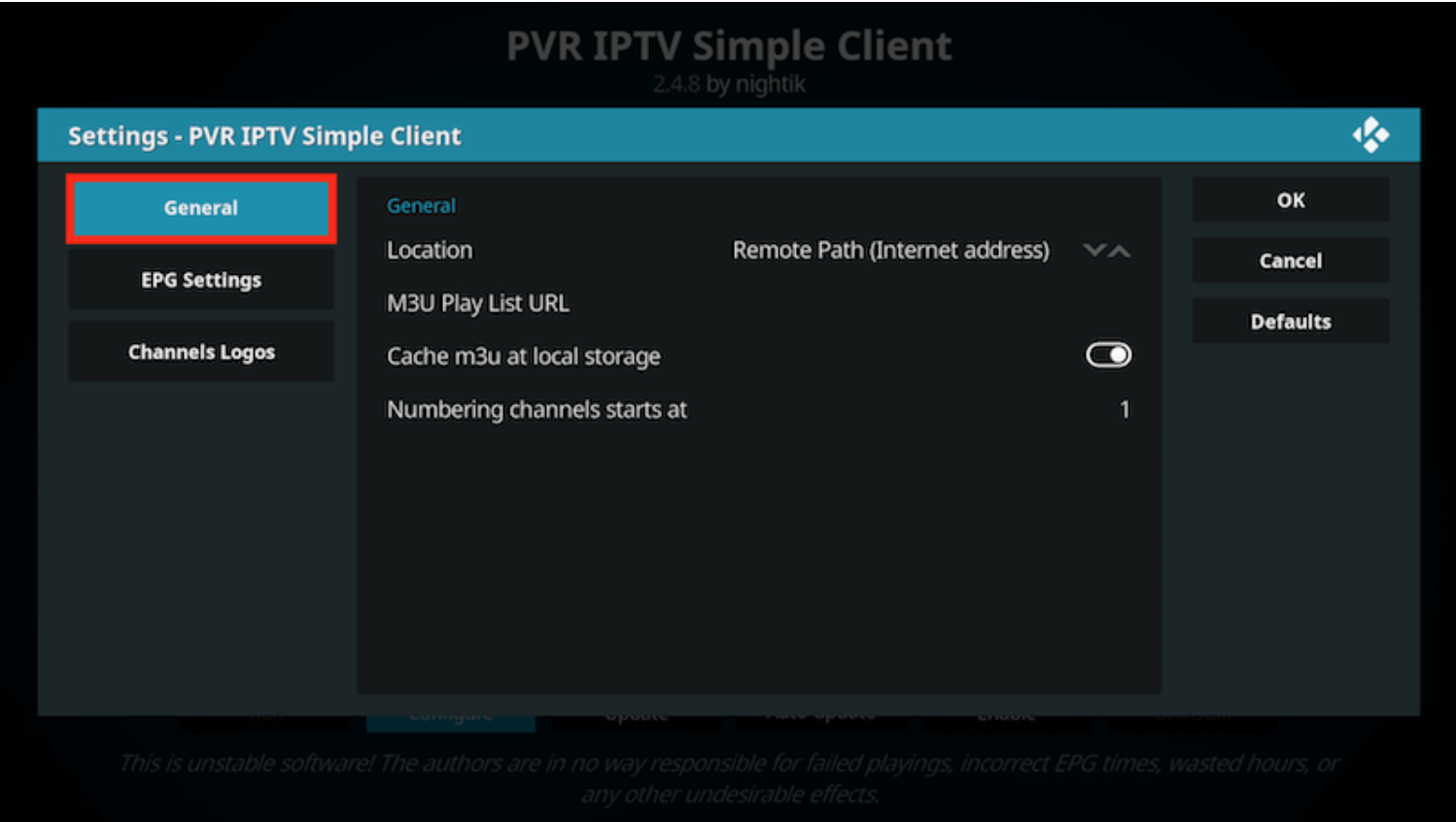
Location to Remote Path (Internet Address) Or paste in your M3U Play List URL from TV Team
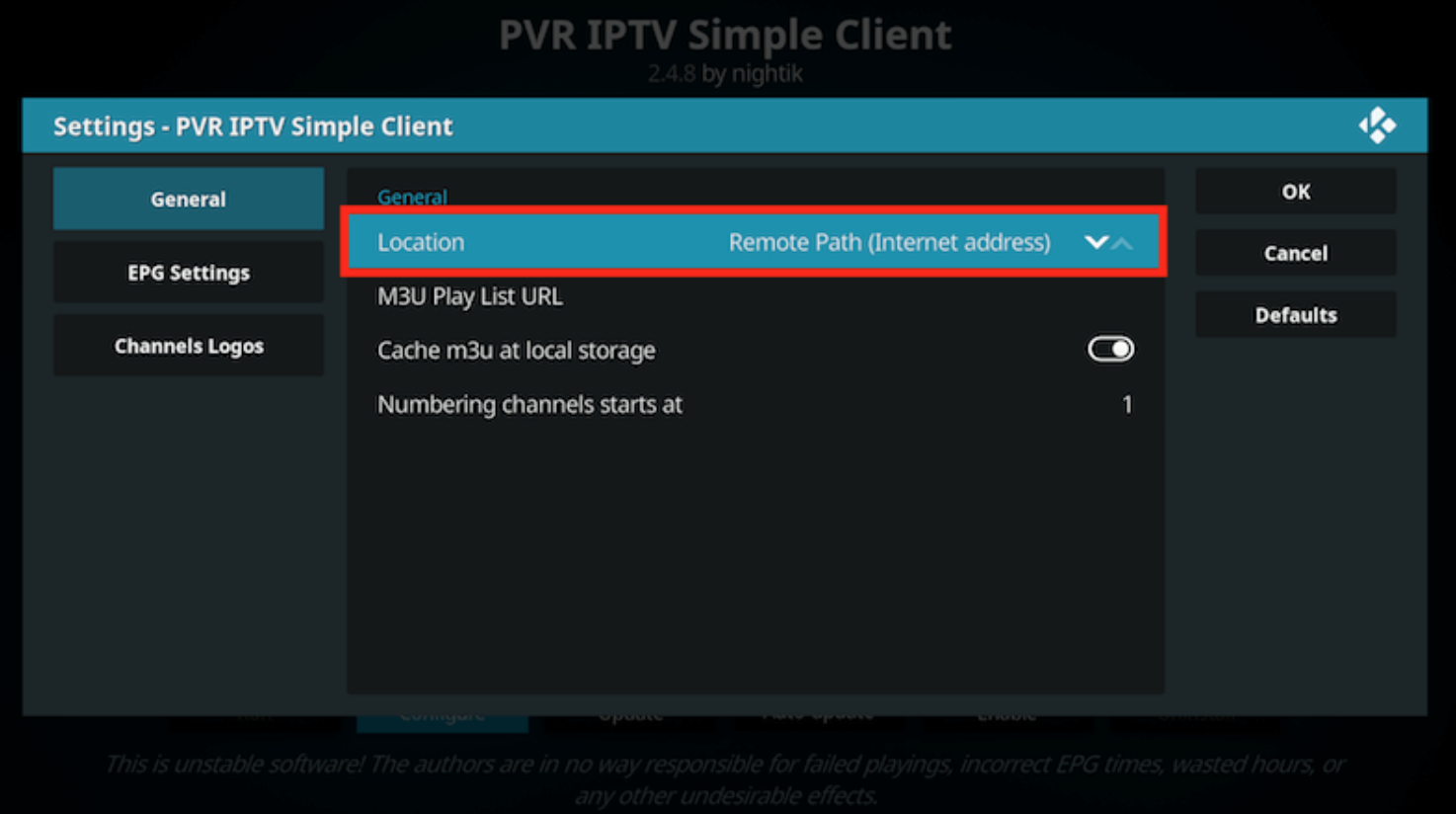
Then Select M3U Play List URL
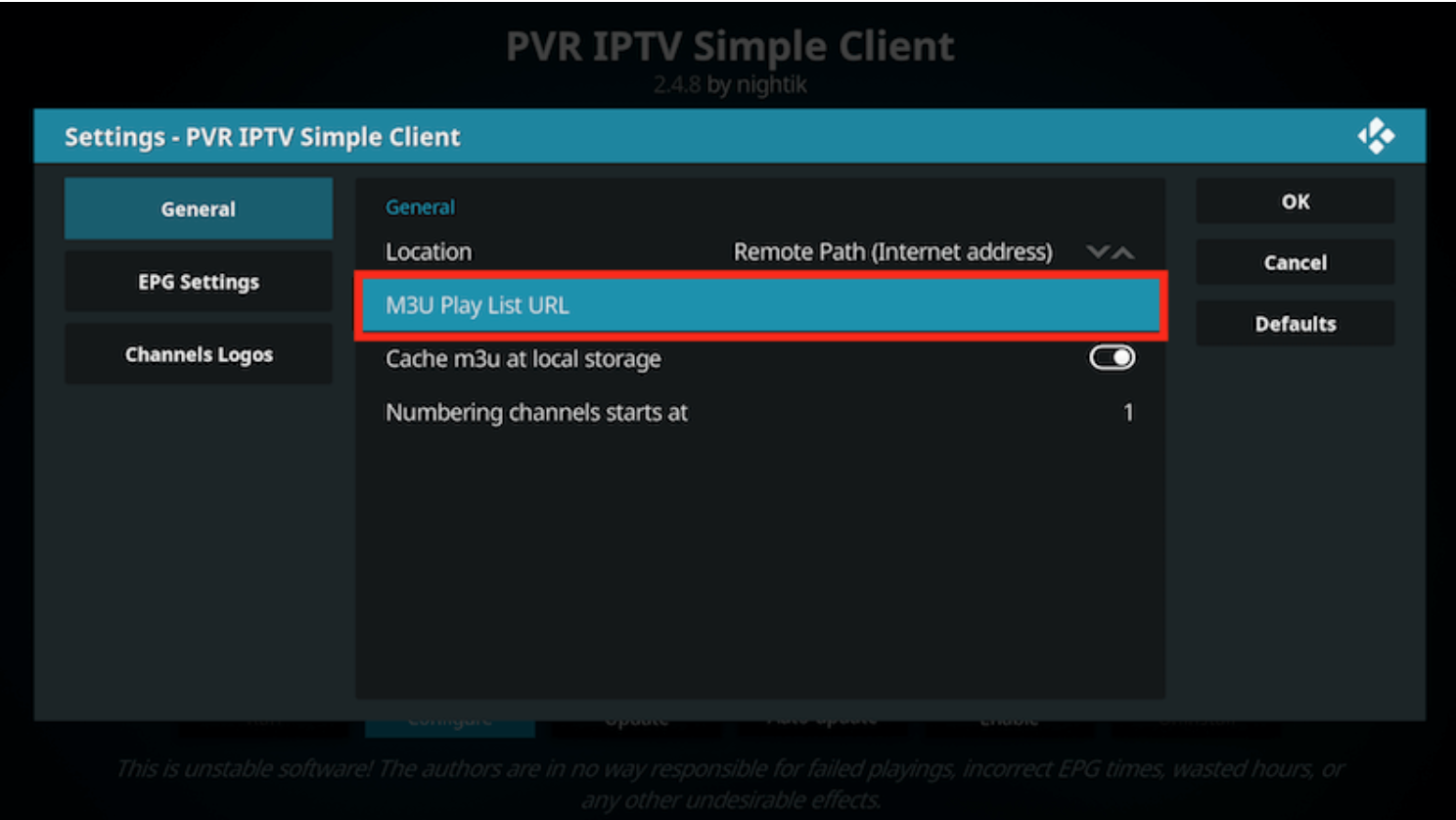
Enter the URL of your M3U Play List (you will get this from your TV Team) and select OK
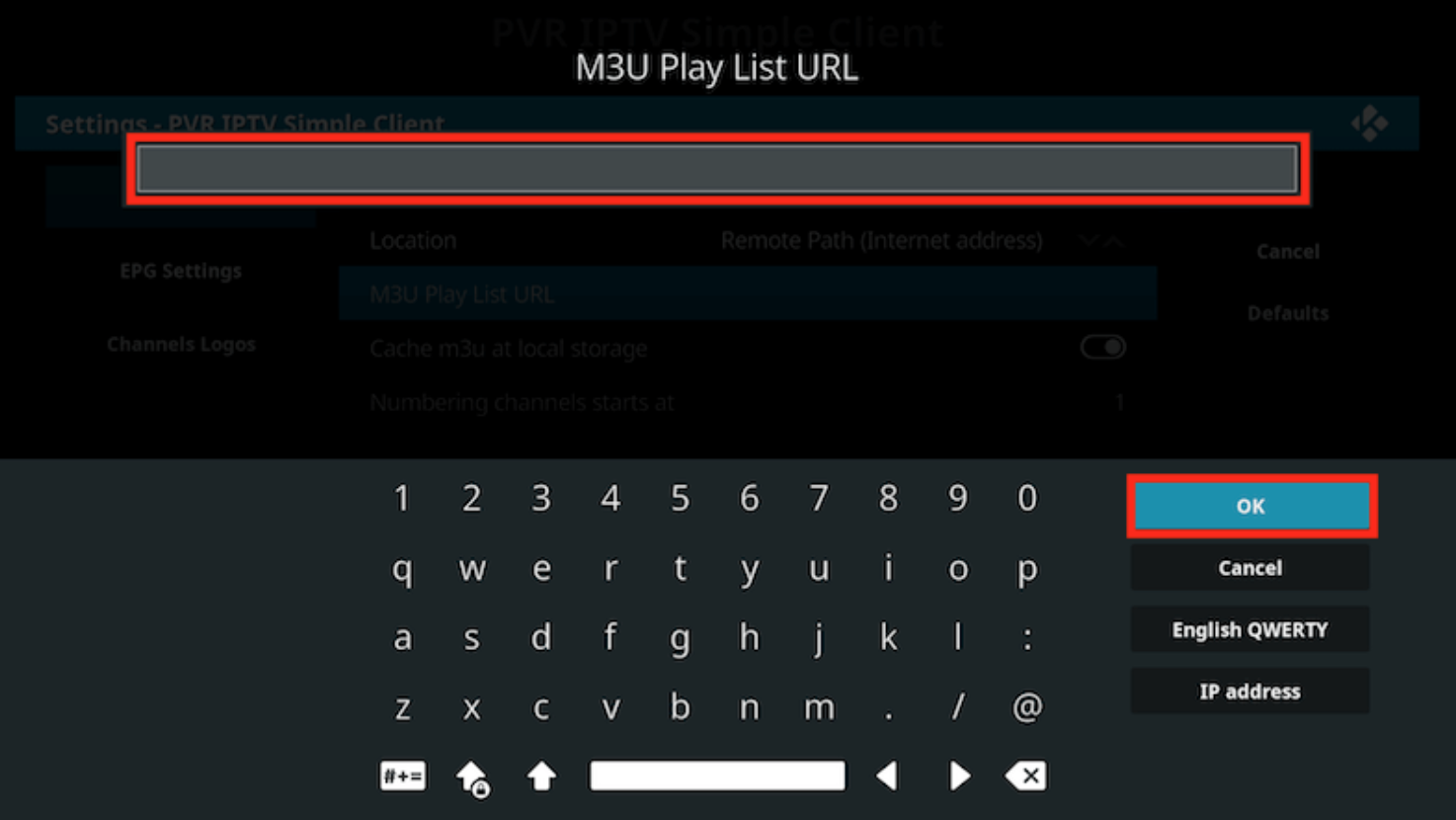
If you have an M3U text file stored locally on your network/computer/box then set the Location to Local Path (include Local Network)
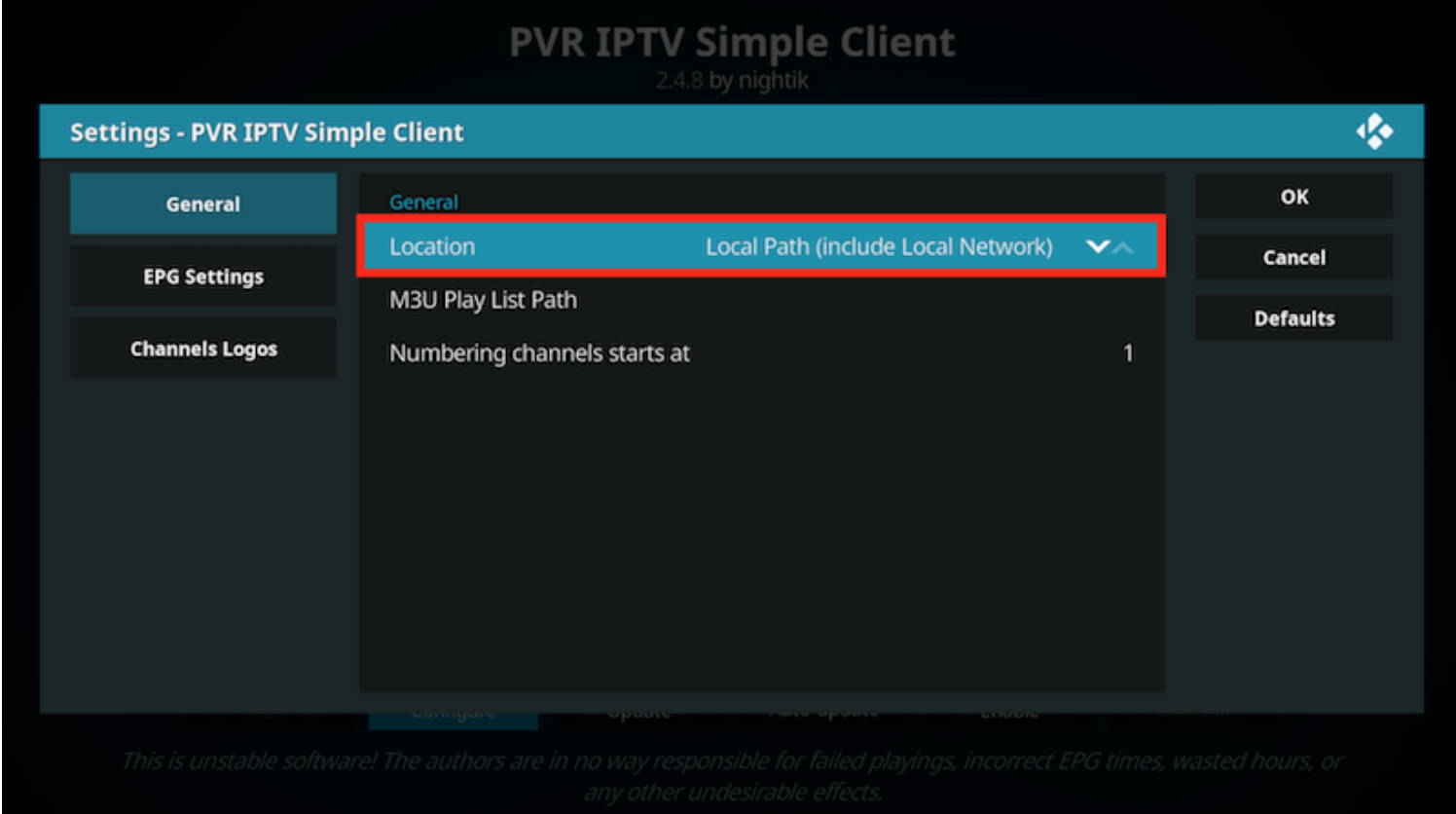
Then Select M3U Play List URL
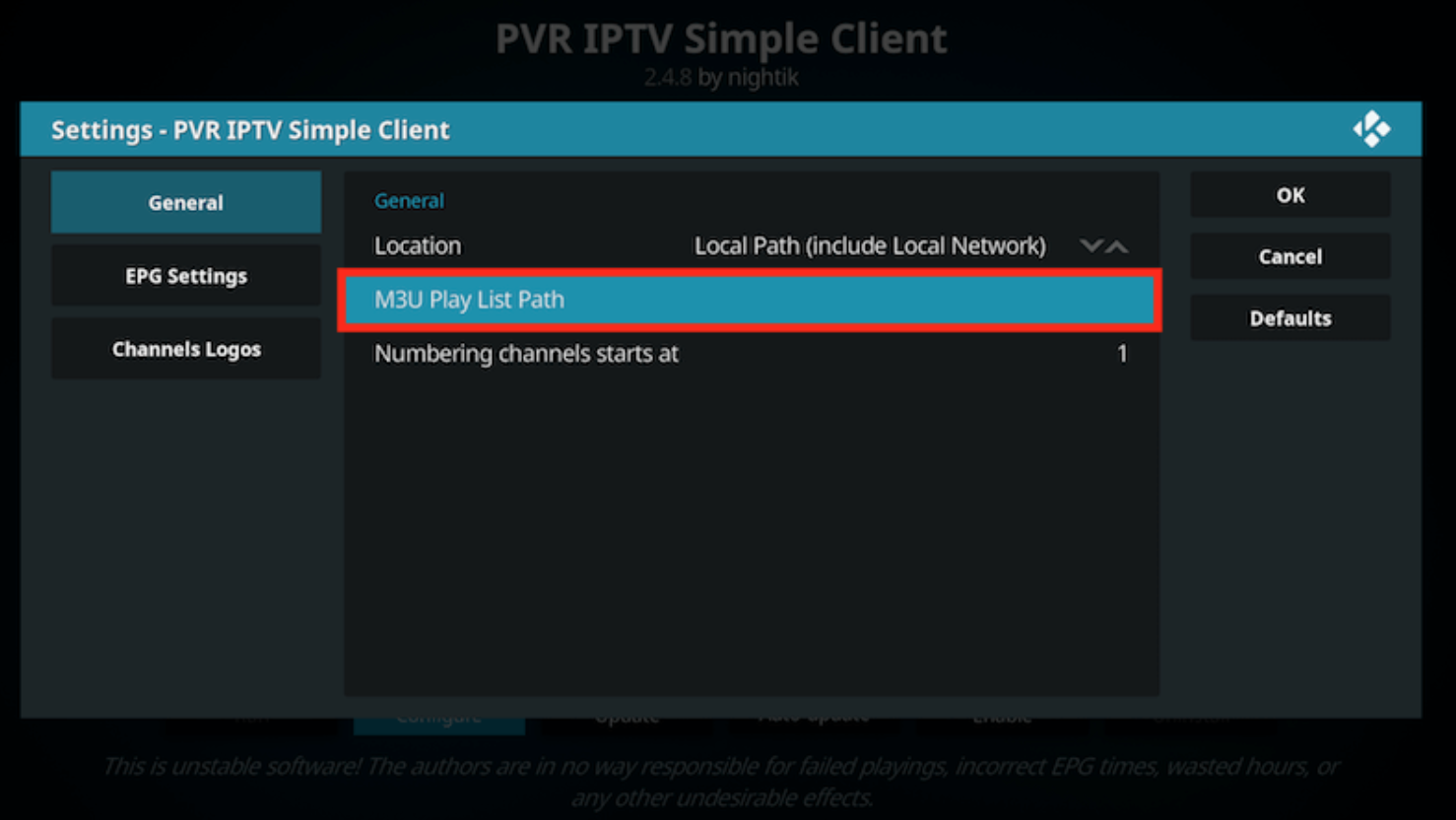
Navigate to where the file is stored and select it
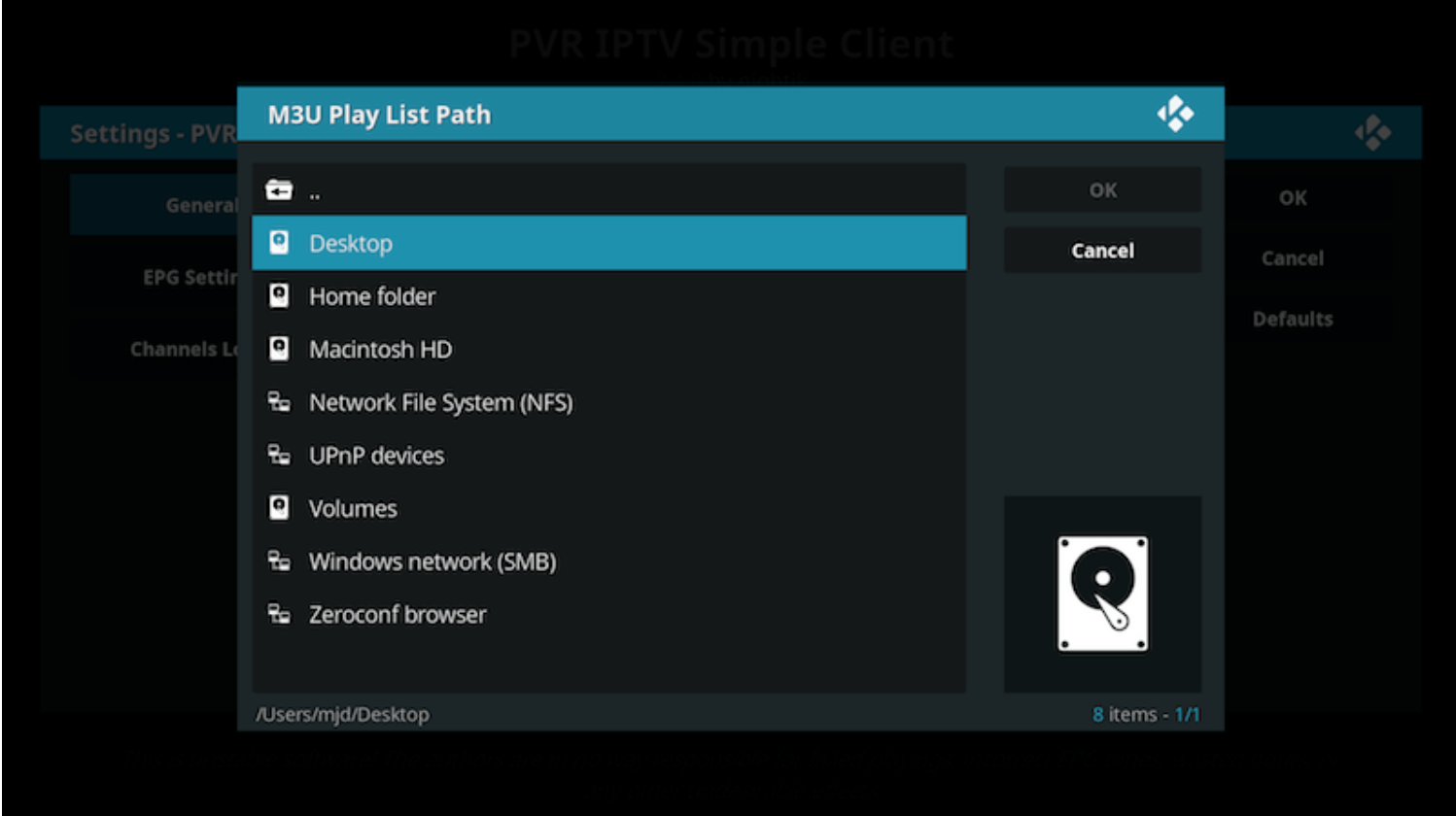
Select OK
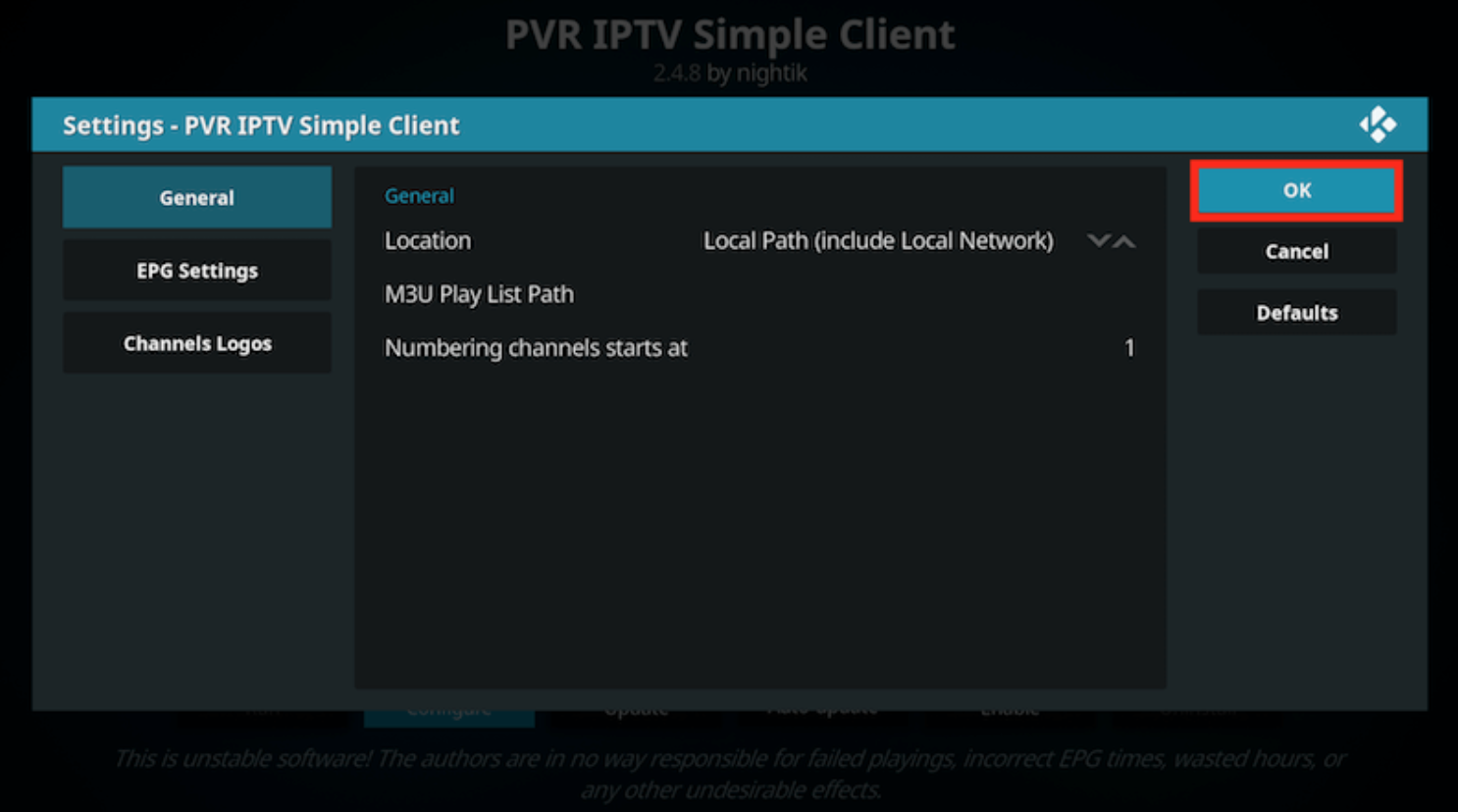
Select Enable
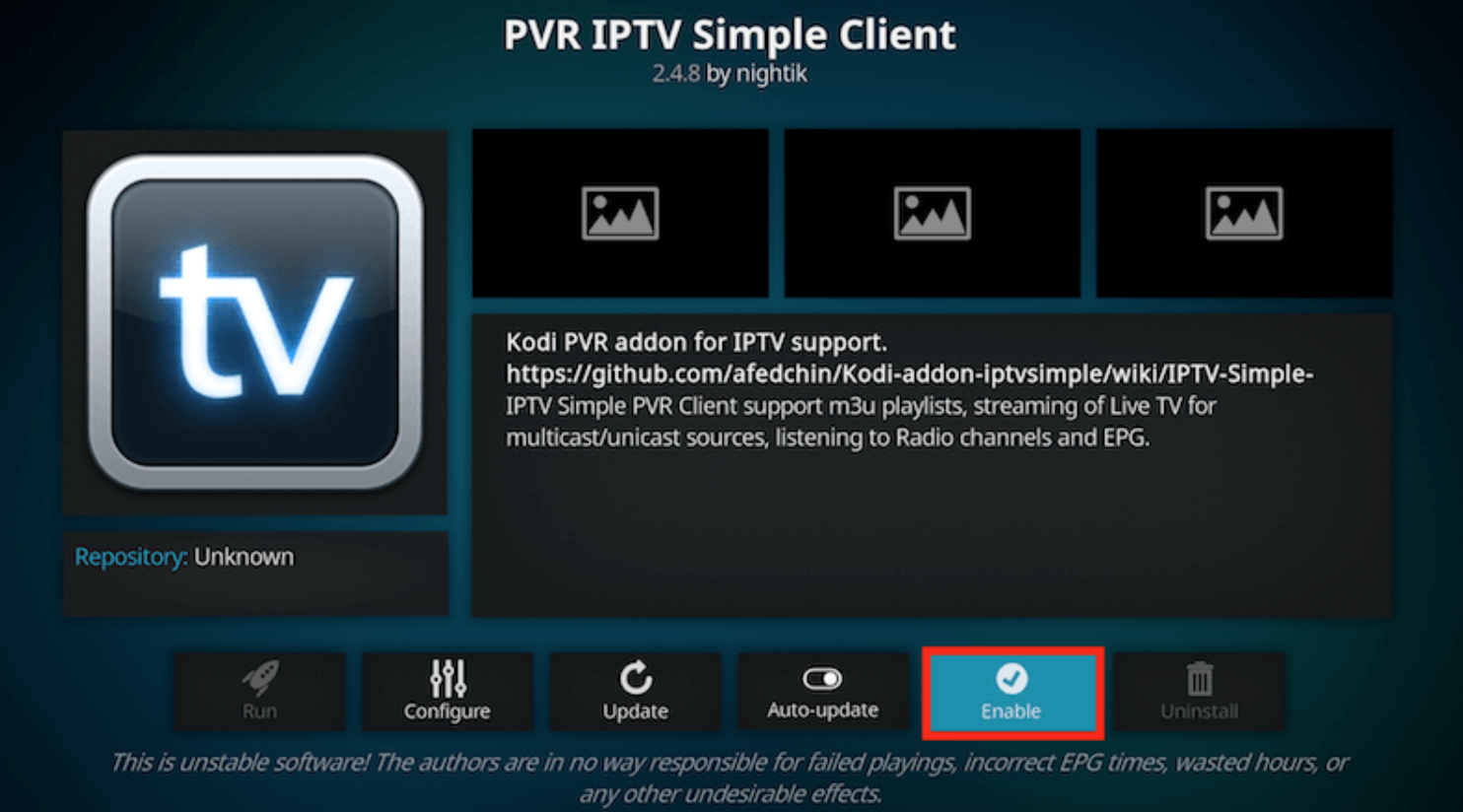
Wait for channels to be loaded
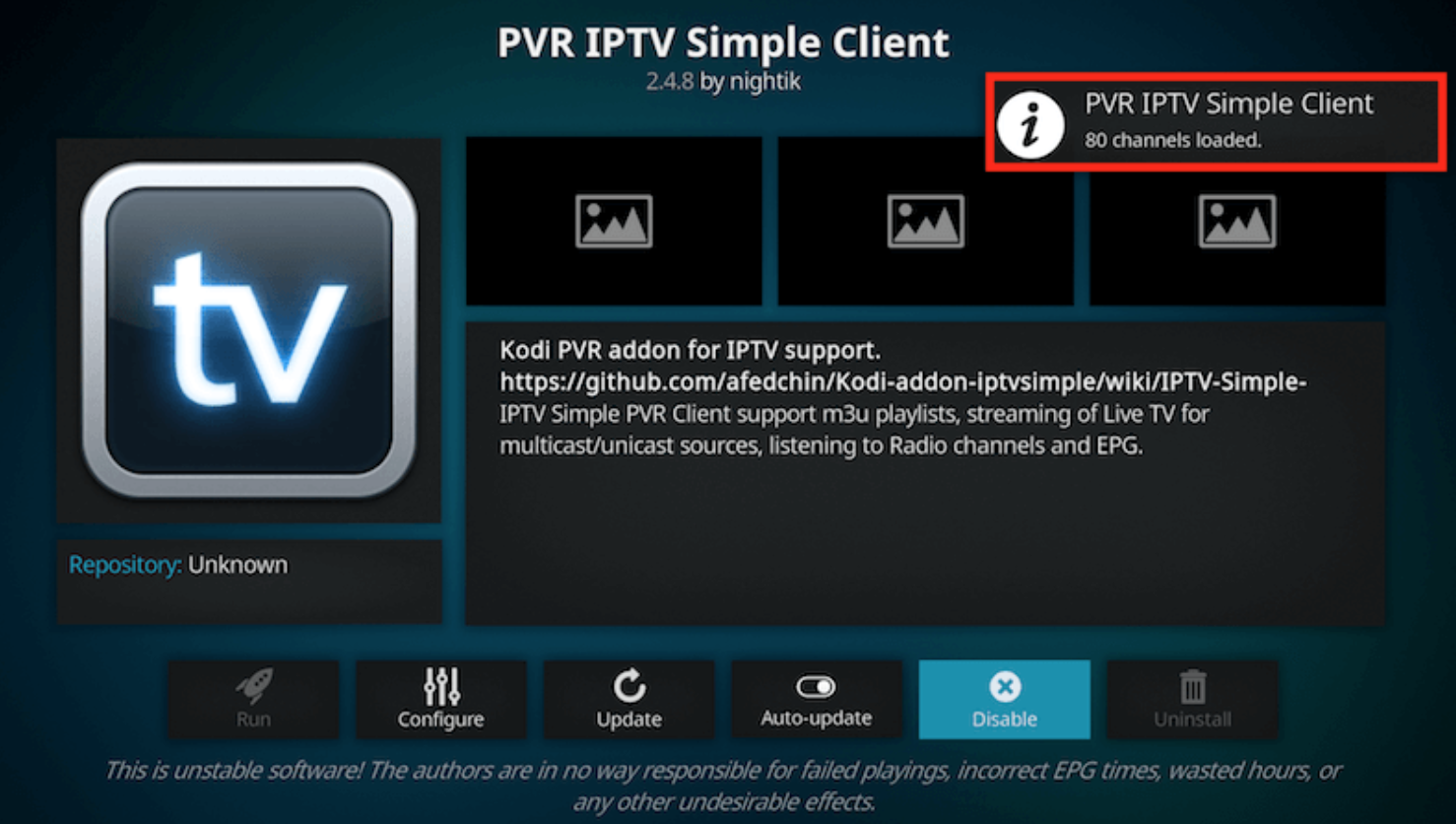
Now when you go back to the Home Screen and select TV it should look like this