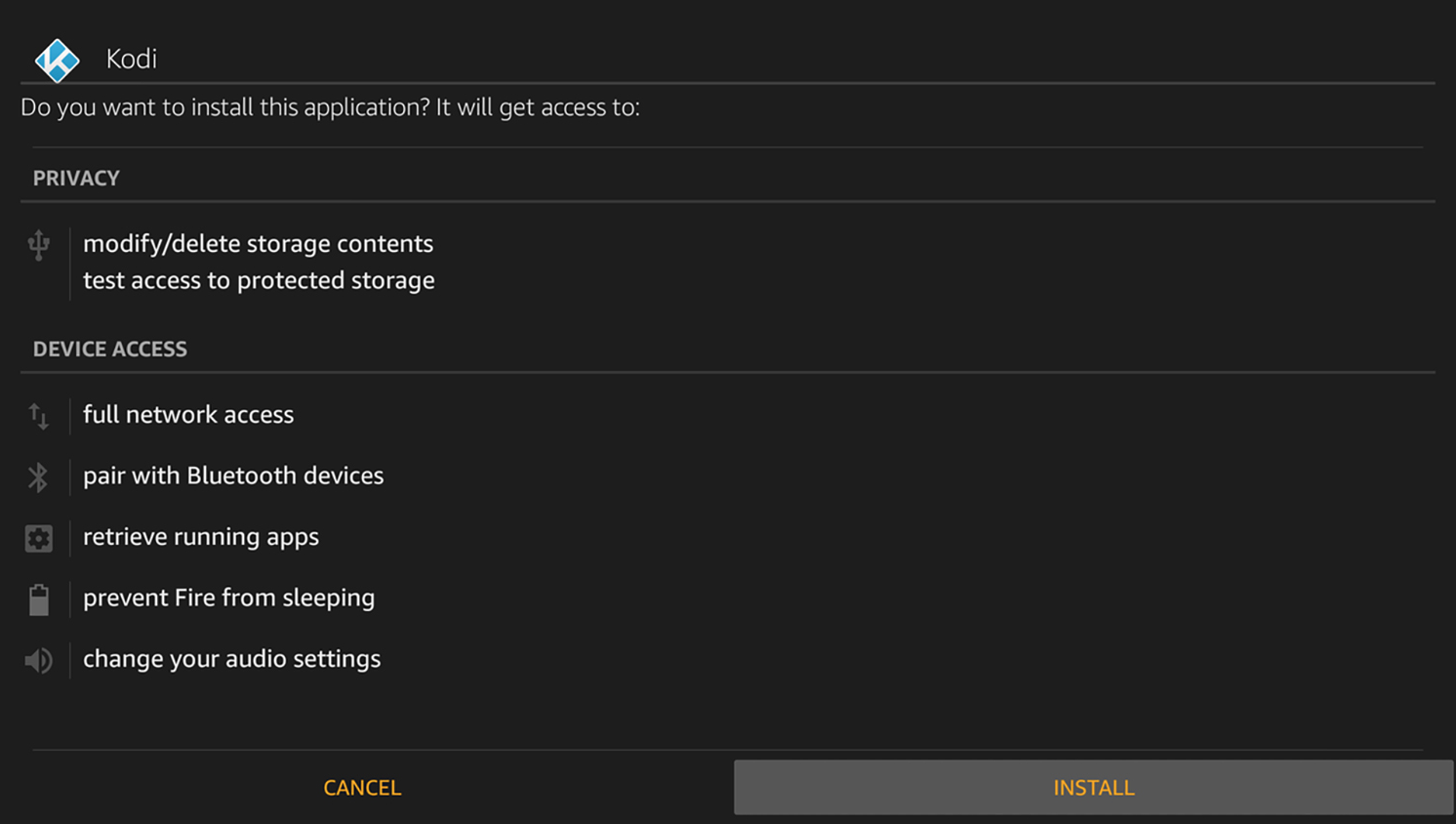Complete installation on Amazon Fire, most of the users use Perfect Player app. Below a short description of how to install Obtain both the M3U and EPG URLs provided by TV Team.
- Install Perfect Player through the Amazon App store if using a Fire TV or Stick or through Google Play Store if using Android TV Box, tablet, or phone
- Open Perfect Player and click the settings icon and then click General tab
- Input both the M3U URL and EPG URL while replacing the x’s with your username and password
- Exit to the home screen of Perfect Player and both channels and EPG should be populating
- Refer to the video above for an in-depth explanation of various features
As we get a lot of complaints regarding the Perfect Player app on Amazon Fire, you may want to try to install Kodi. Here a short how-to;
1. Access your device settings
In the Settings menu, click Device. This is where you can control your app installation permissions.
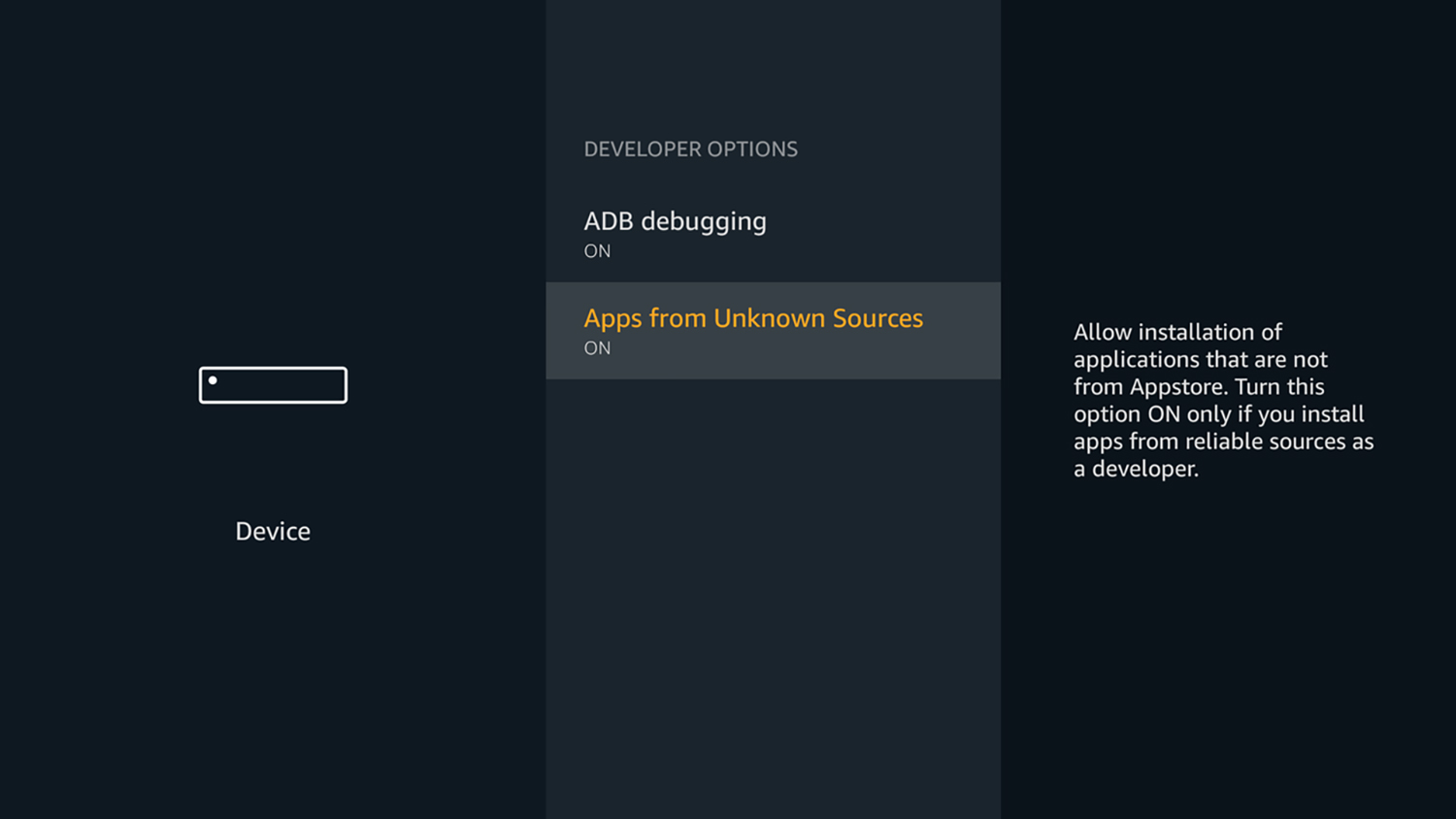
2. Click on Developer Options.
It should be the second option on the list.
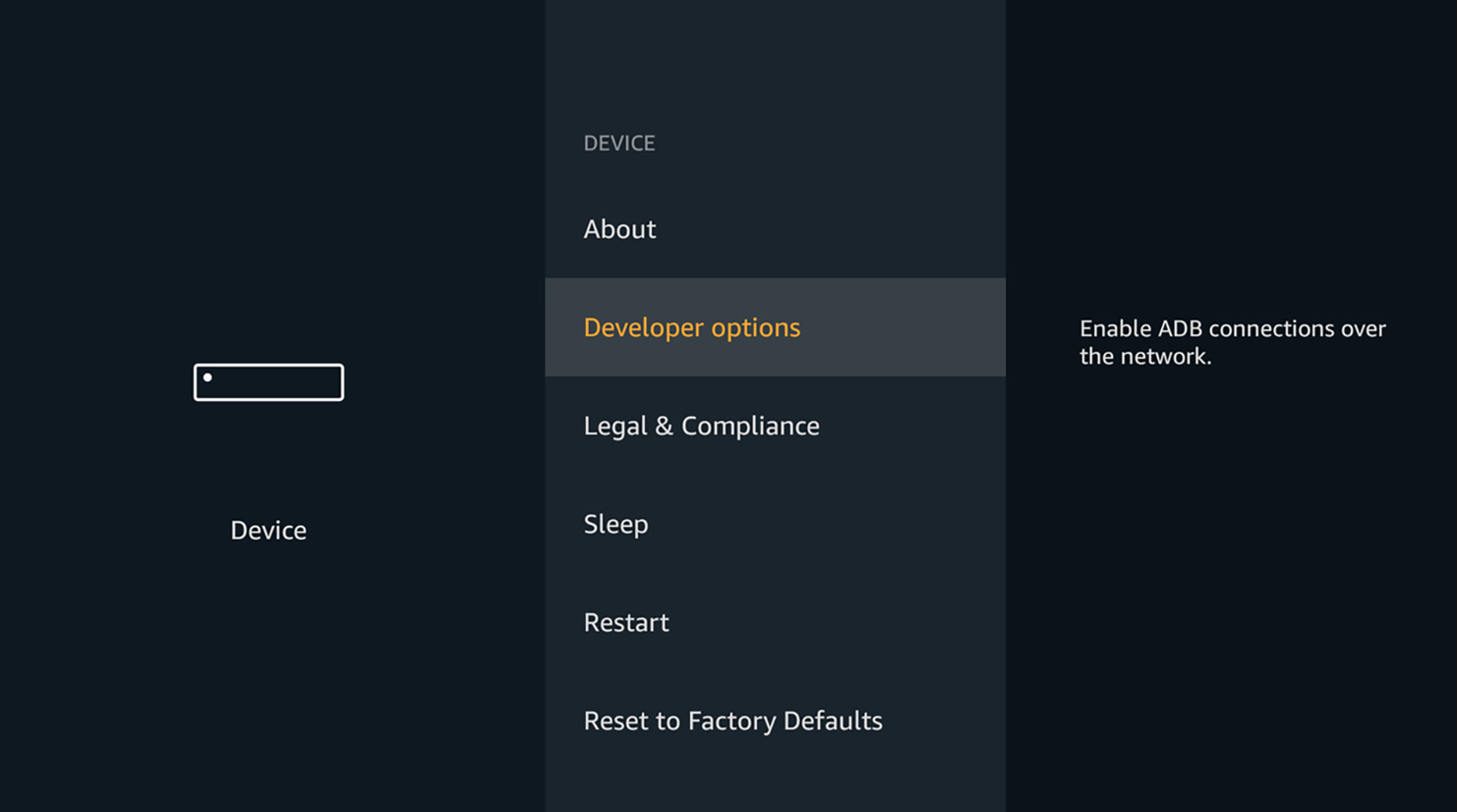
3. Enable Apps from Unknown Sources.
If this setting is off, click it once to turn it on.
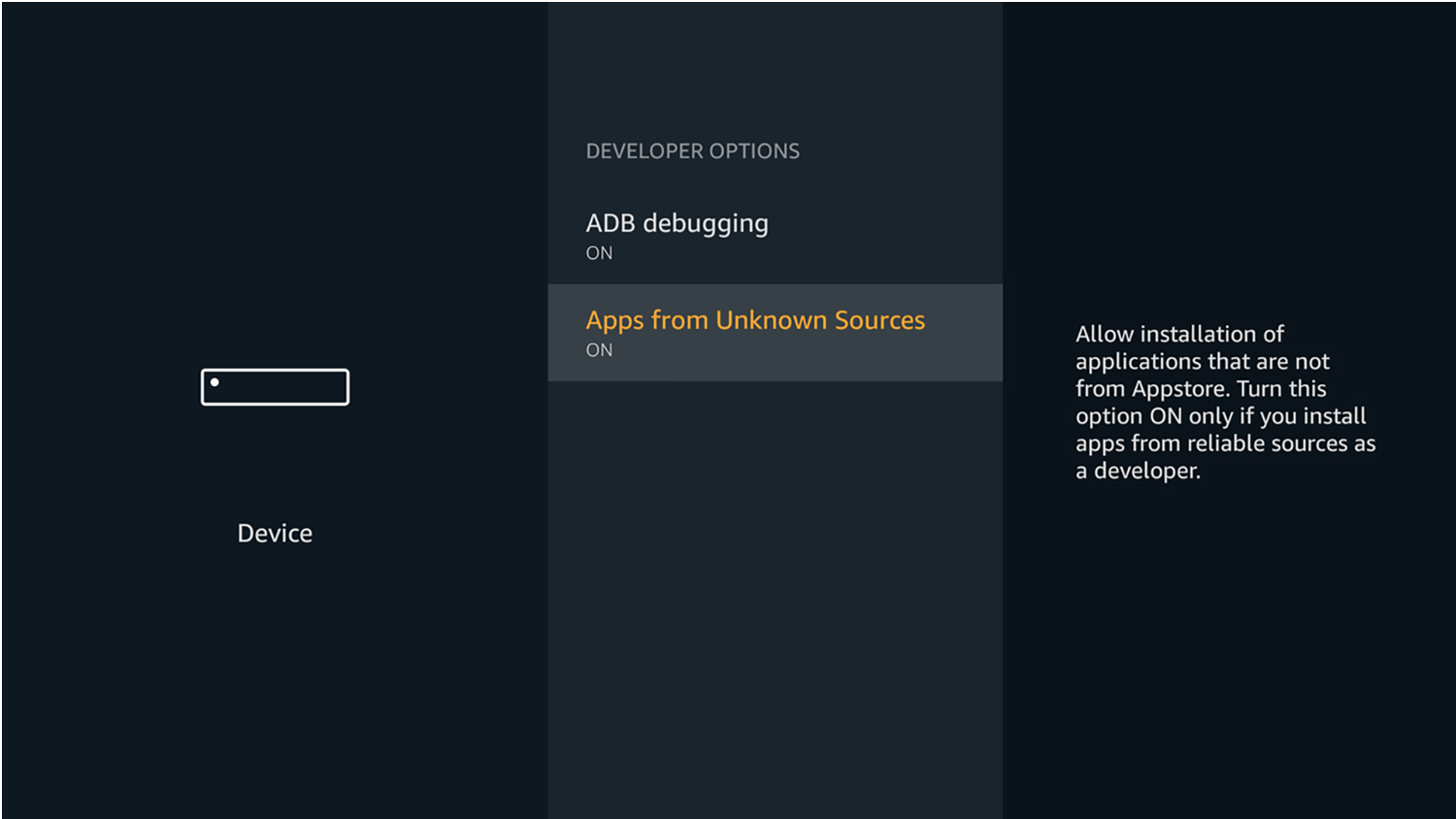
WARNING: Allowing the installation of third-party apps can be a sizable security risk, as Amazon points out. In fact, Kodi installations on older Apple TVs were trivial to compromise. Installing Kodi on a Fire TV device involves a trade-off between security and convenience. Weigh your options carefully before installing.
There is also an outside possibility that installing third-party apps could cause your device to malfunction. If it does, simply factory-reset it and try a different installation. (If you're willing to take the risk again, that is.)
4. Acquire the Downloader app.
There are multiple ways to install Kodi, but the simplest way is with the free Downloader app. You can find it in the Amazon Appstore.
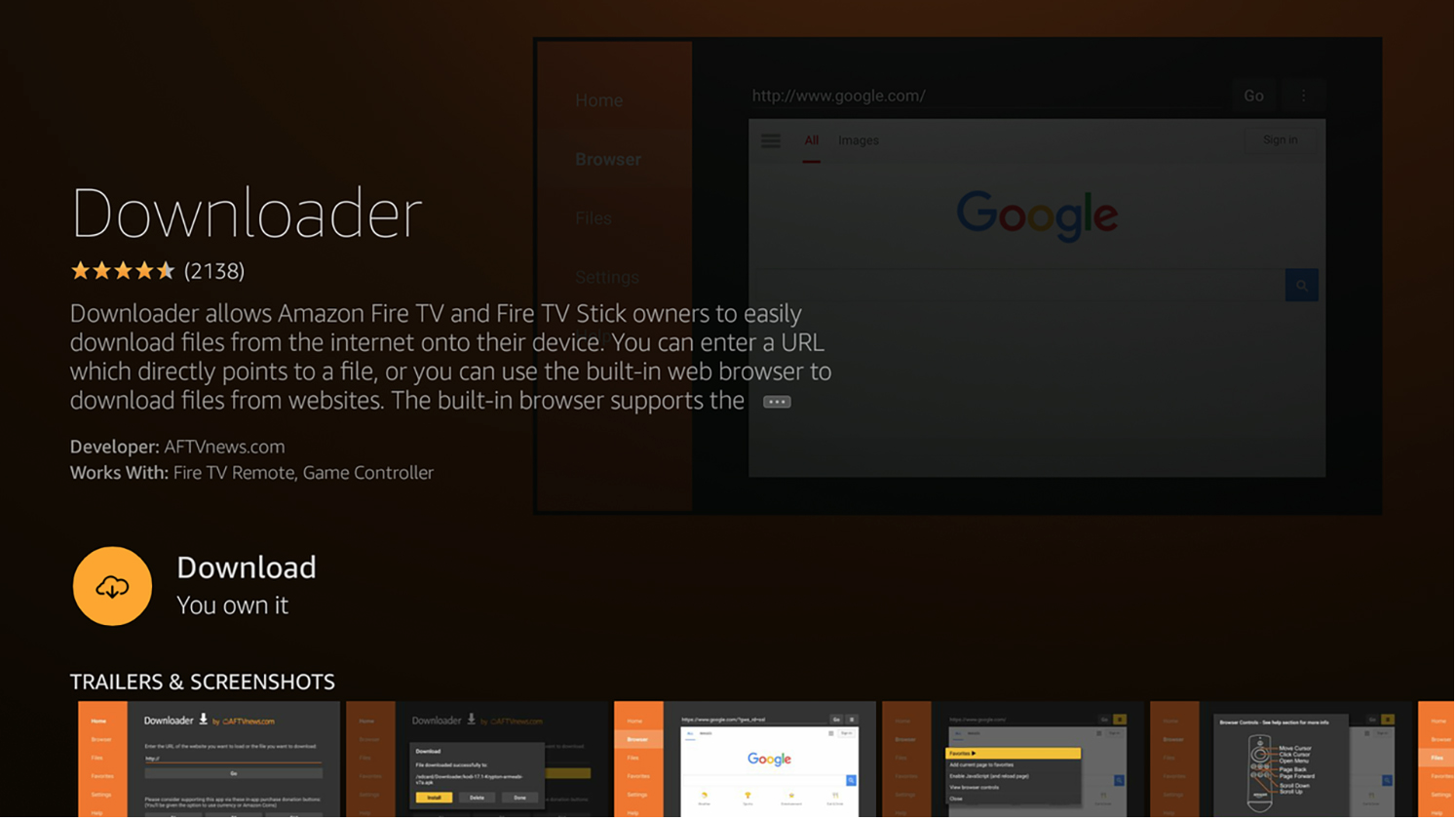
5. Direct Downloader to the Kodi website.
The best URL to use is http://www.kodi.tv/download, but you can use other sources if you prefer.
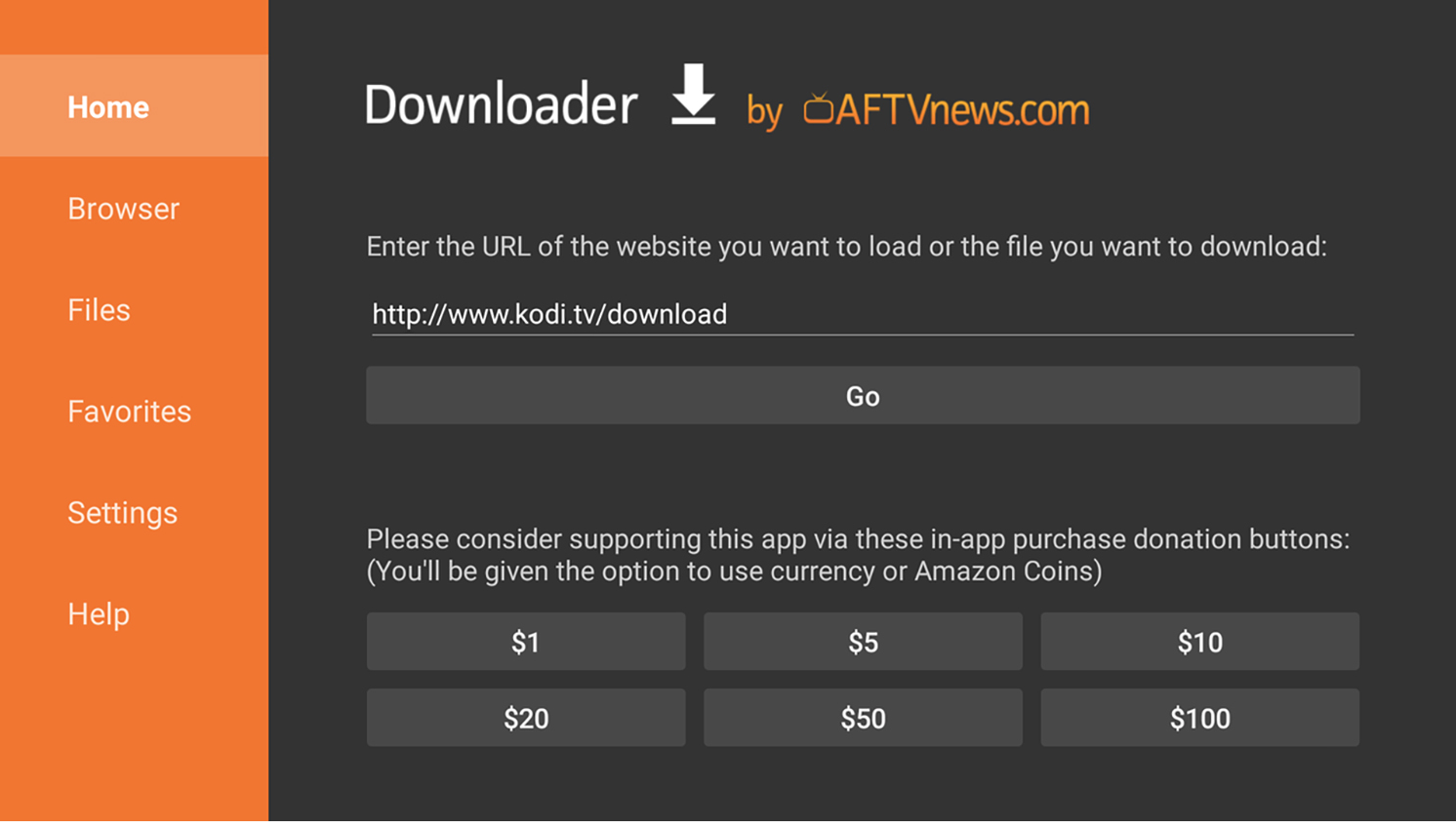
6. Select the Android app.
The Fire TV’s operating system is an Android branch, so the Kodi Android app will work just fine.
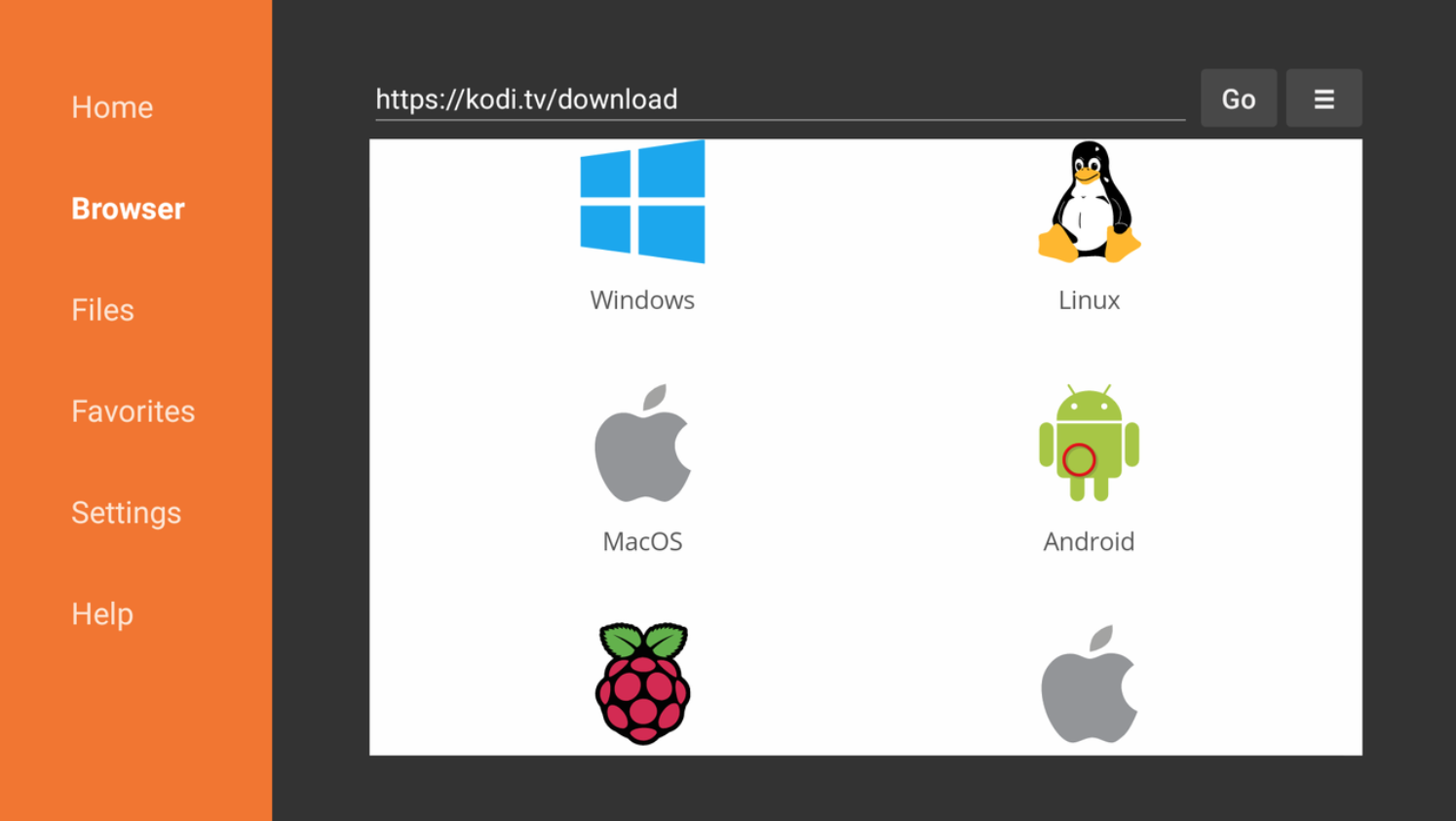
7. Choose the 32-bit installation.
In my experience, this version of the app works best with Fire TV devices, but you can try others if you want to experiment.
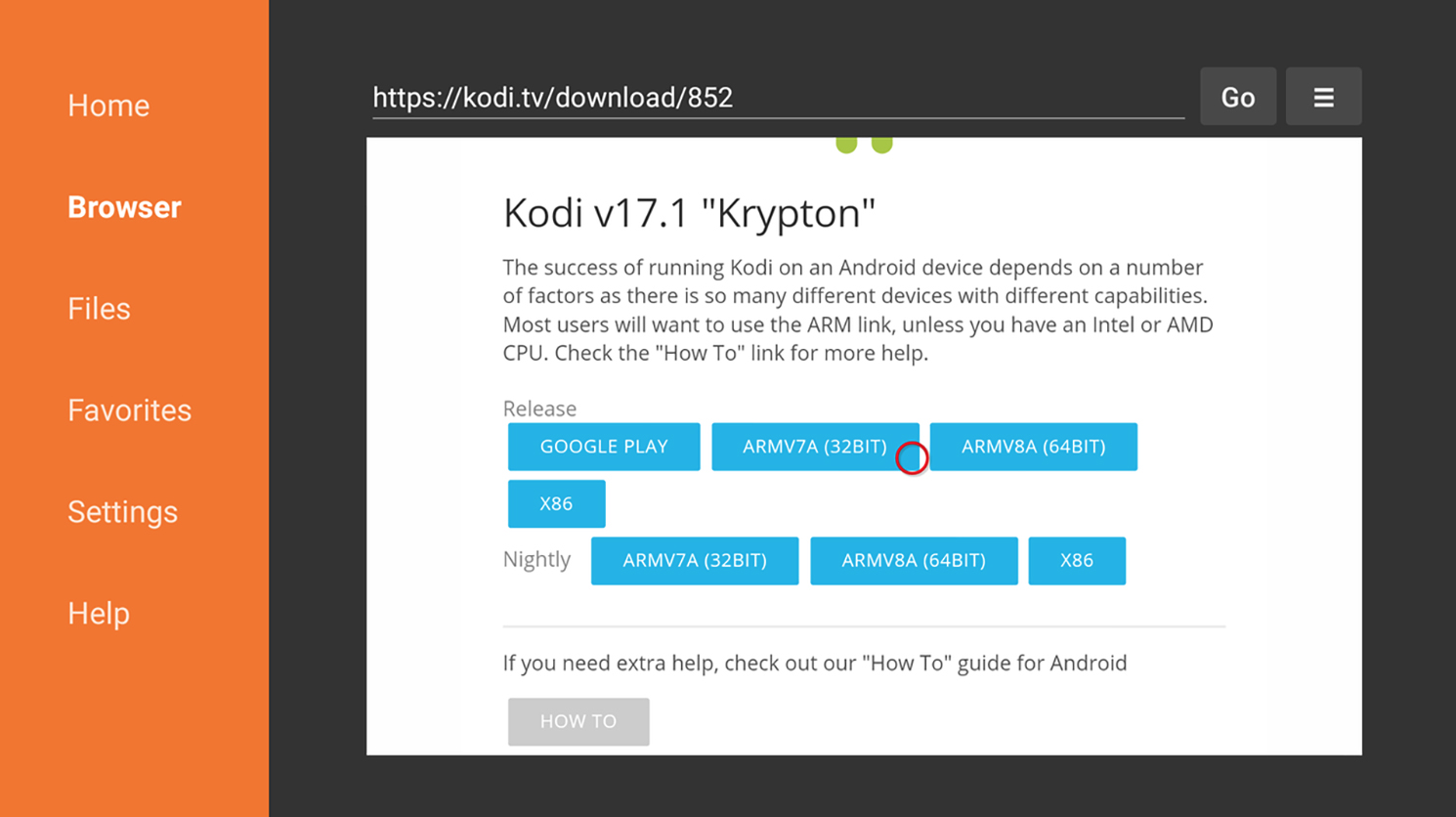
8. Click Install.
You can also use this screen to review Kodi’s permissions.
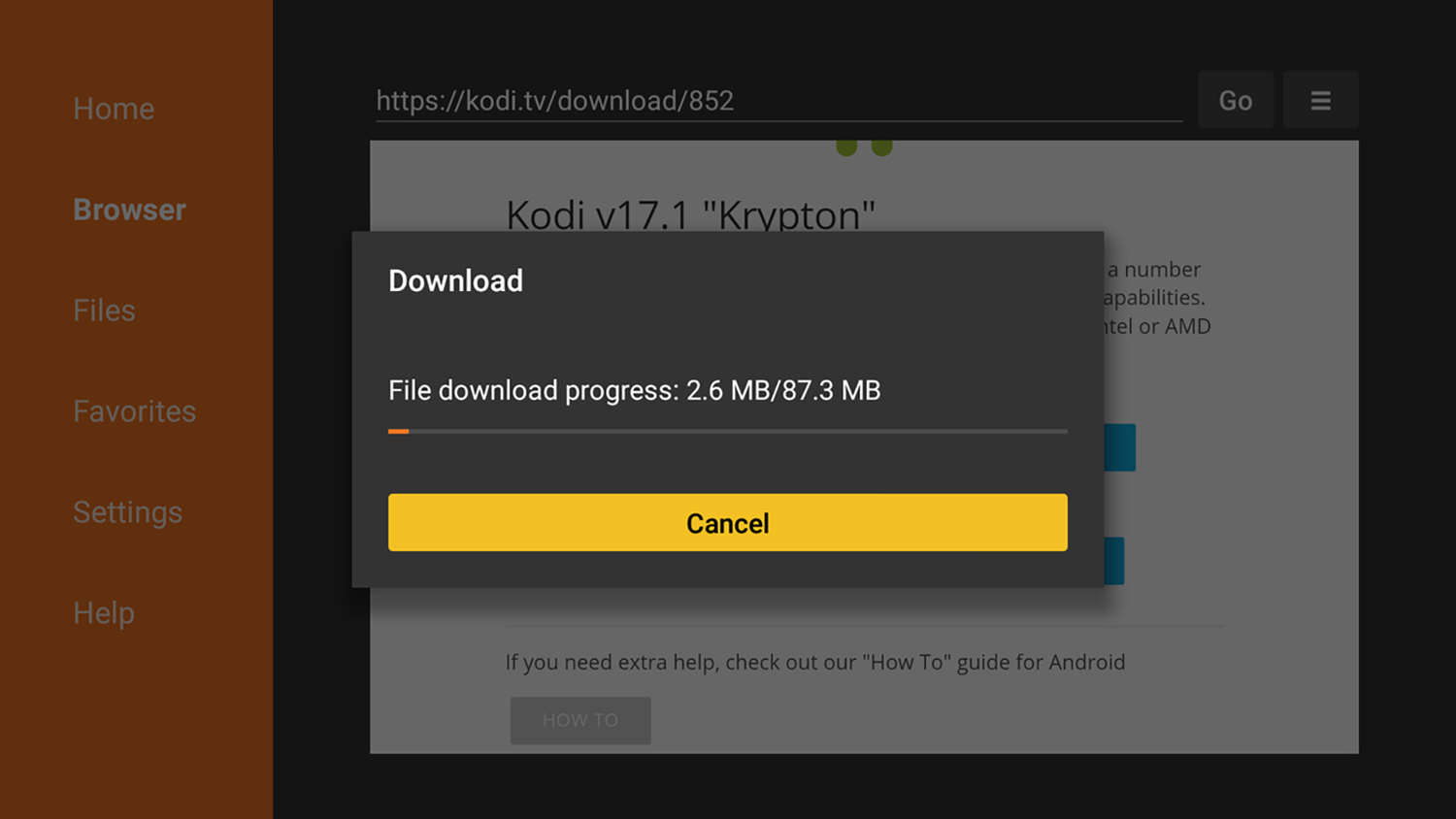
9. Customize Kodi to your liking.
You can access Kodi just as you would any other app on the Fire TV. From here, you can share your media libraries, install add-ons and otherwise tweak Kodi to fit your taste. Bear in mind that if you’re using a Fire TV Stick, you’ll probably have to use a remote media server, whereas the Fire TV has a port for USB storage.