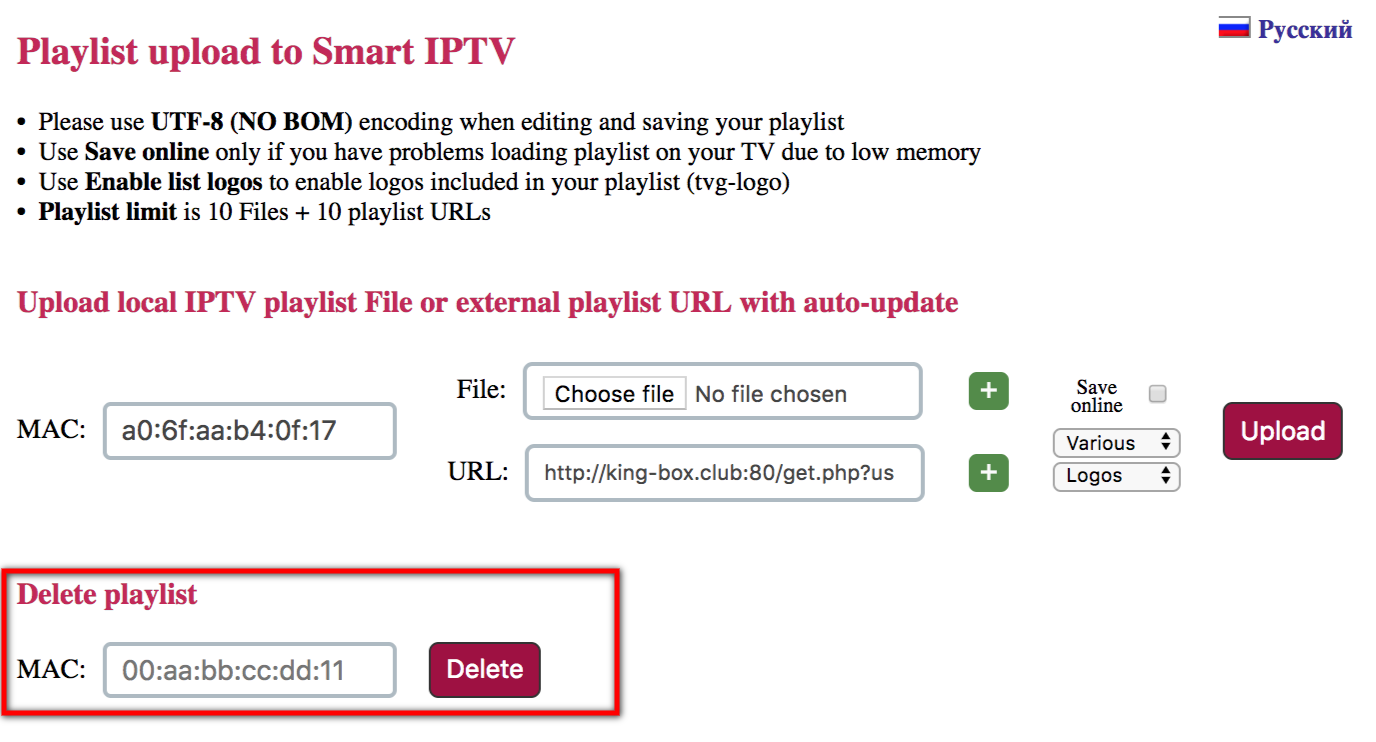- Smart IPTV application does not include any channels and no information will be provided about where you can get channels or channel packages. Before you can use the application, you need to have an IPTV subscription. If you don't have any subscription yet, click here to get more info on where you can get a subscription
- . How to get a Subsription
- Check first if your playlist URL (m3u link) works on your computer (for example, with VLC), other devices (like Smart Phone or Tablet), and apps.
- Try the example test list as offered by Smart IPTV: http://siptv.eu/lists/example.m3u
- You can also try downloading your playlist file by putting the playlist URL in the internet browser address field and use it as a static playlist at My list page.
- In case of Check playlist URL you can try turning off your TV/device from power for ~1 minute to clear device cache.
You can also try resetting Smart HUB or turn your TV off and on to clear the TV cache if you have Samsung TV.
Additionally, try reducing your playlist size if possible by removing channels/movies (especially if you have LM series LG TV with limited memory). TV' s have limited memory available for app storage, so if your playlist is too big (~5 Mb), it will fail to save in TV's memory.
If your playlist still doesn't appear on TV or disappears after restart
- Try checking Save online box, when uploading the playlist (see figure below)
- Try setting Region to Various (see figure below)
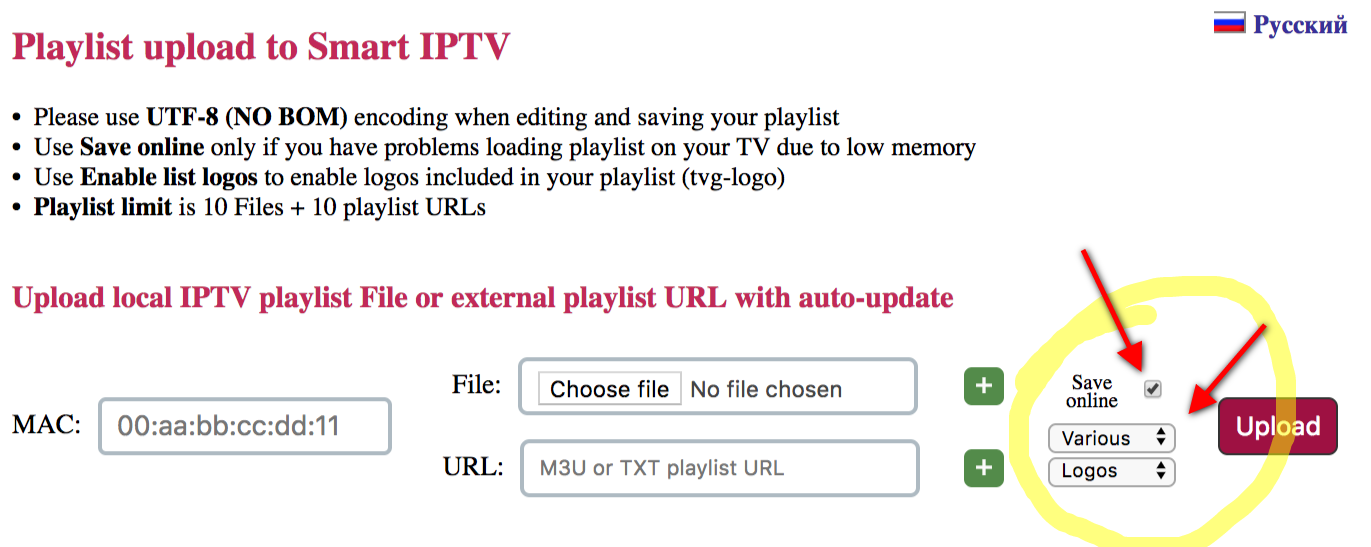
Lastly, a good practice, if you want to upload an m3u link, best is to first delete what is registered on the MAC you want to use and then add for that same MAC the m3u link you want to add. See below-marked area to delete: