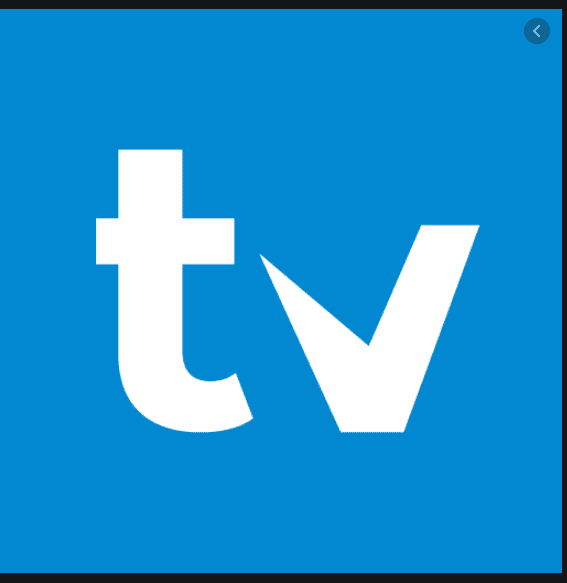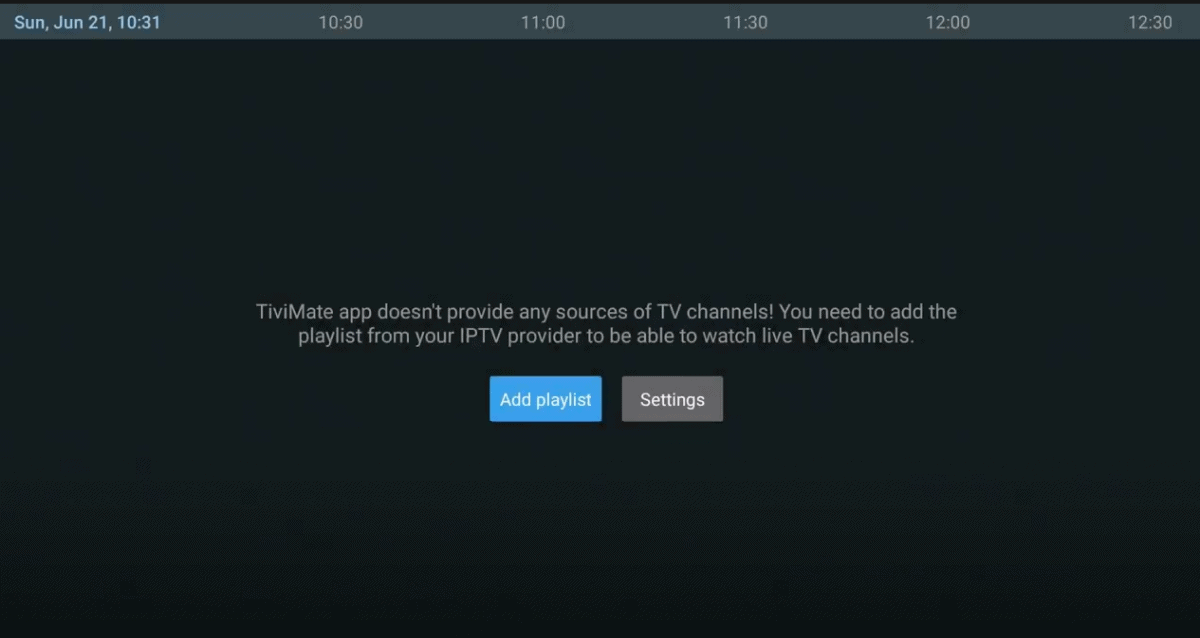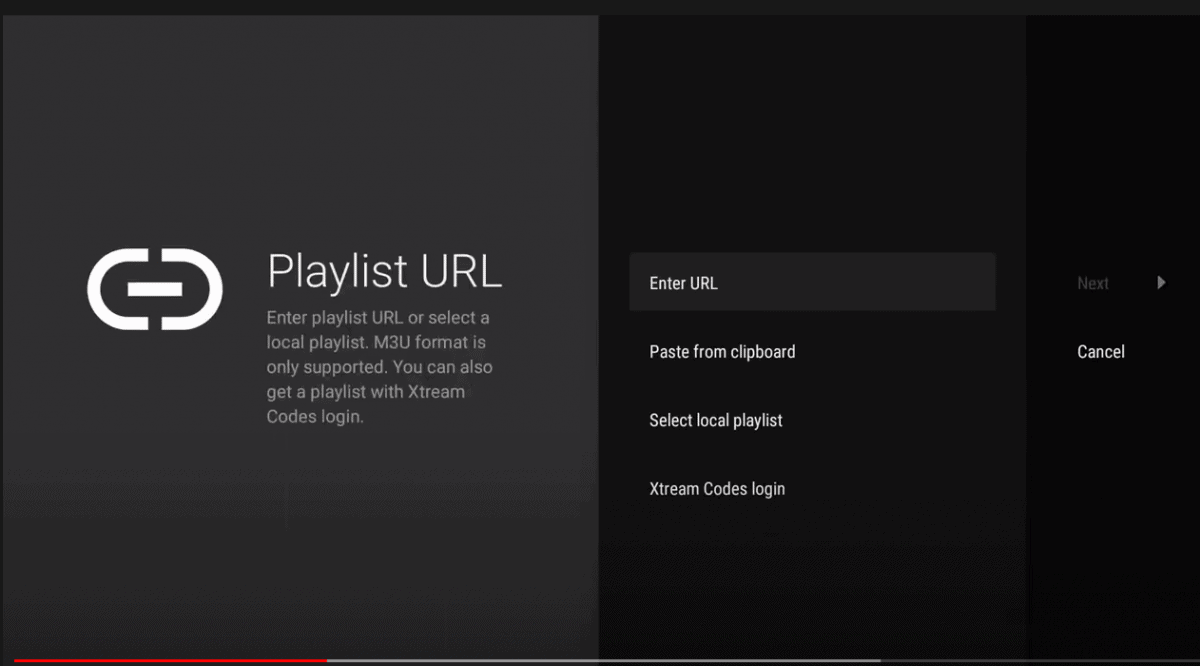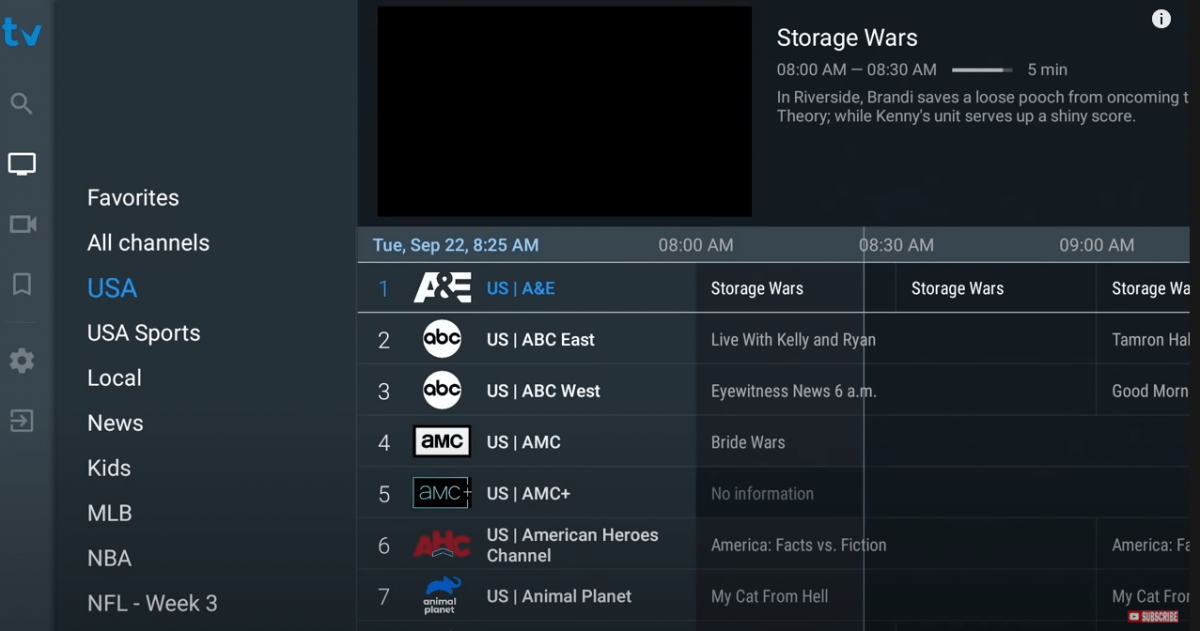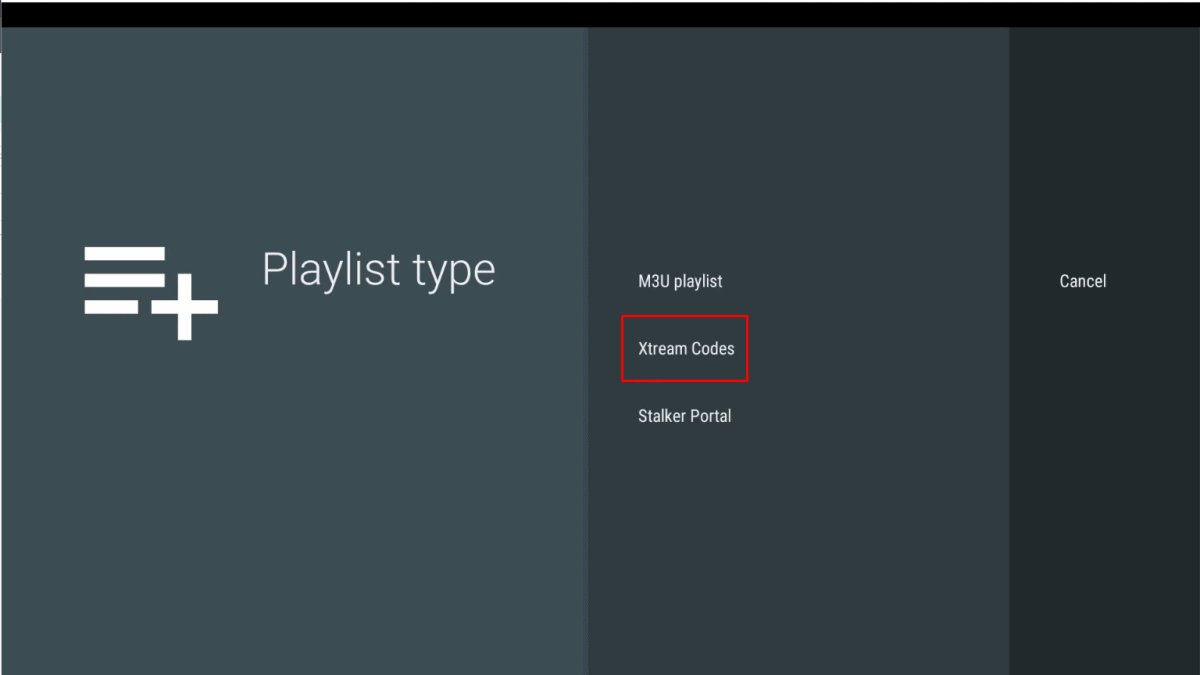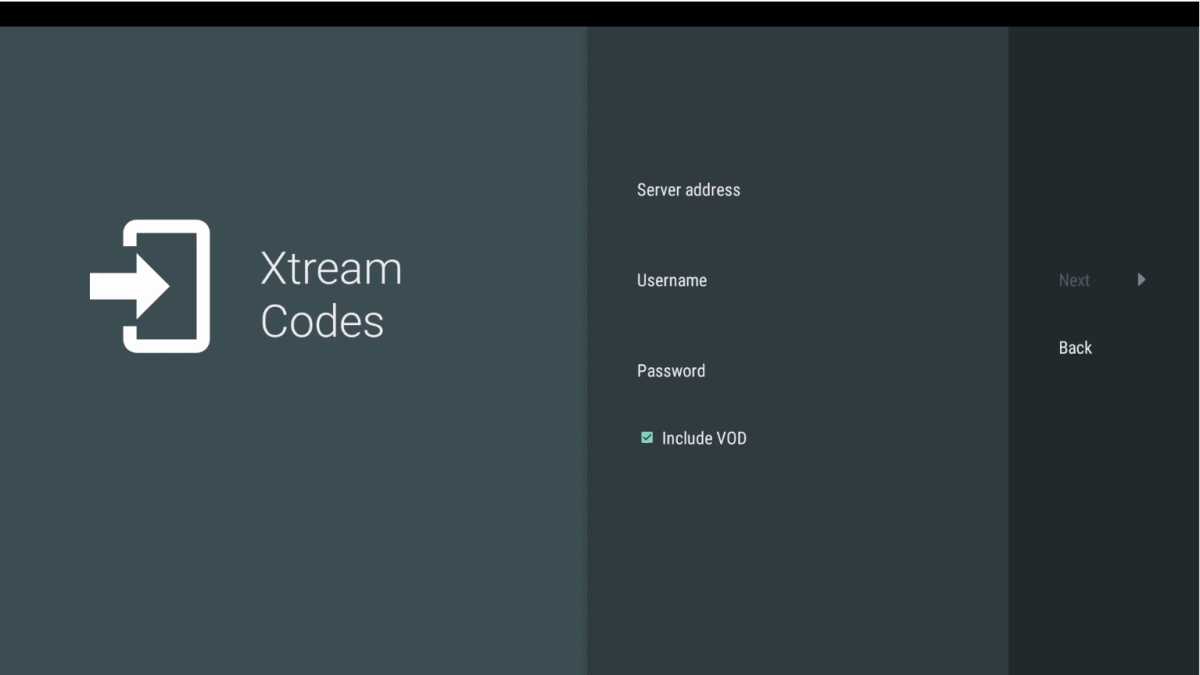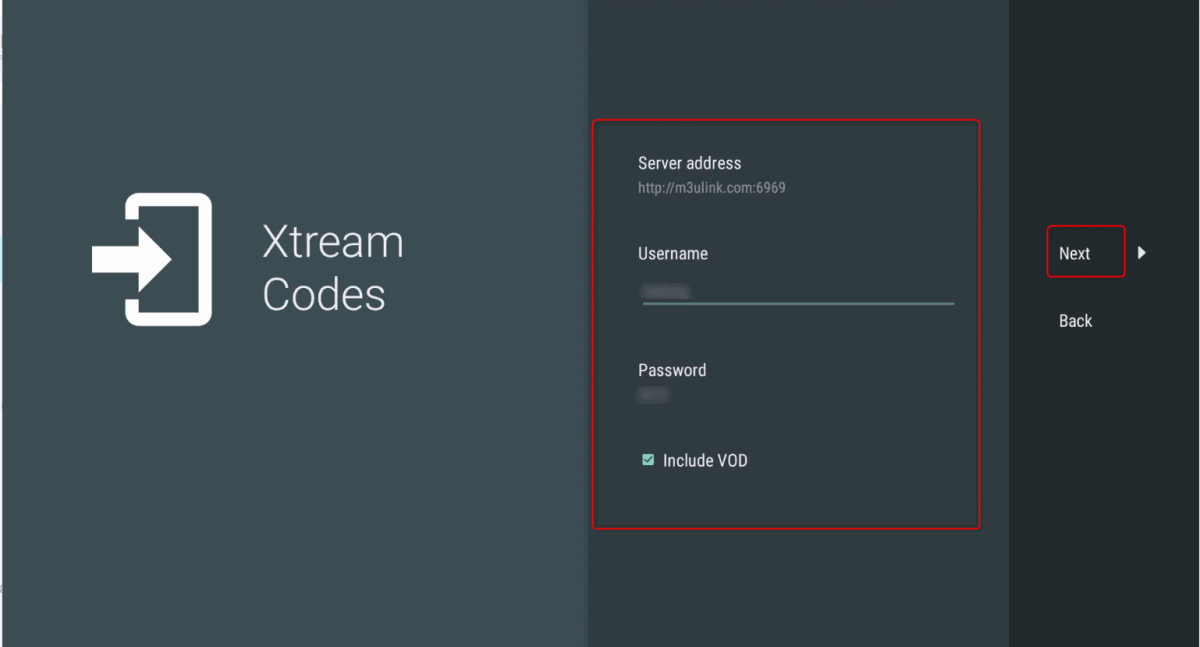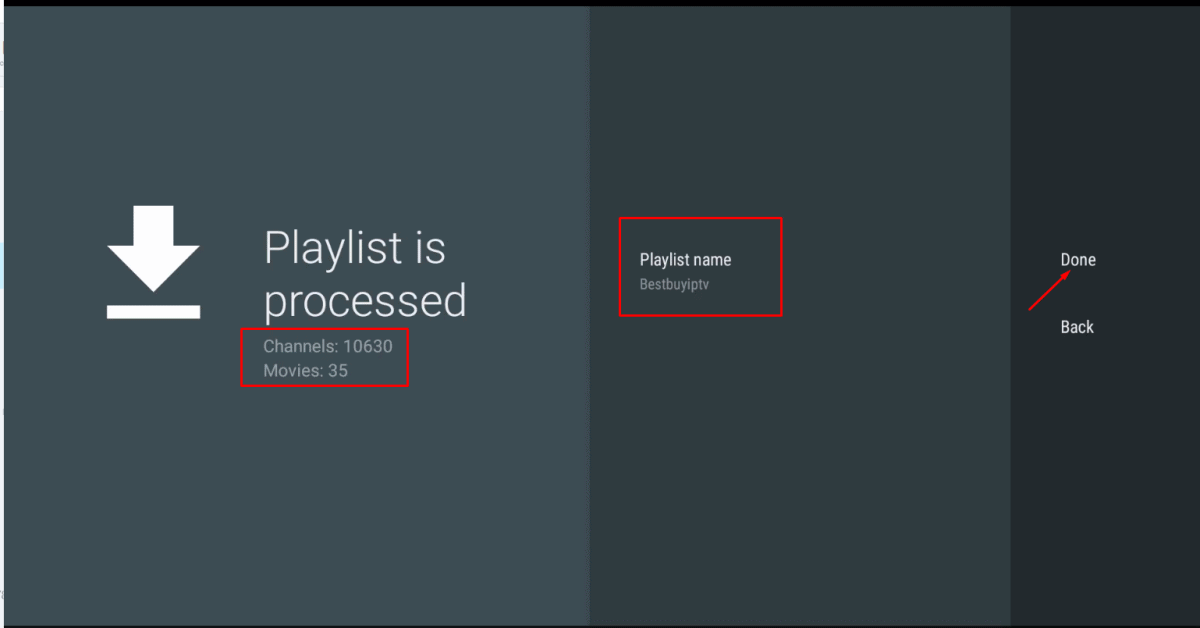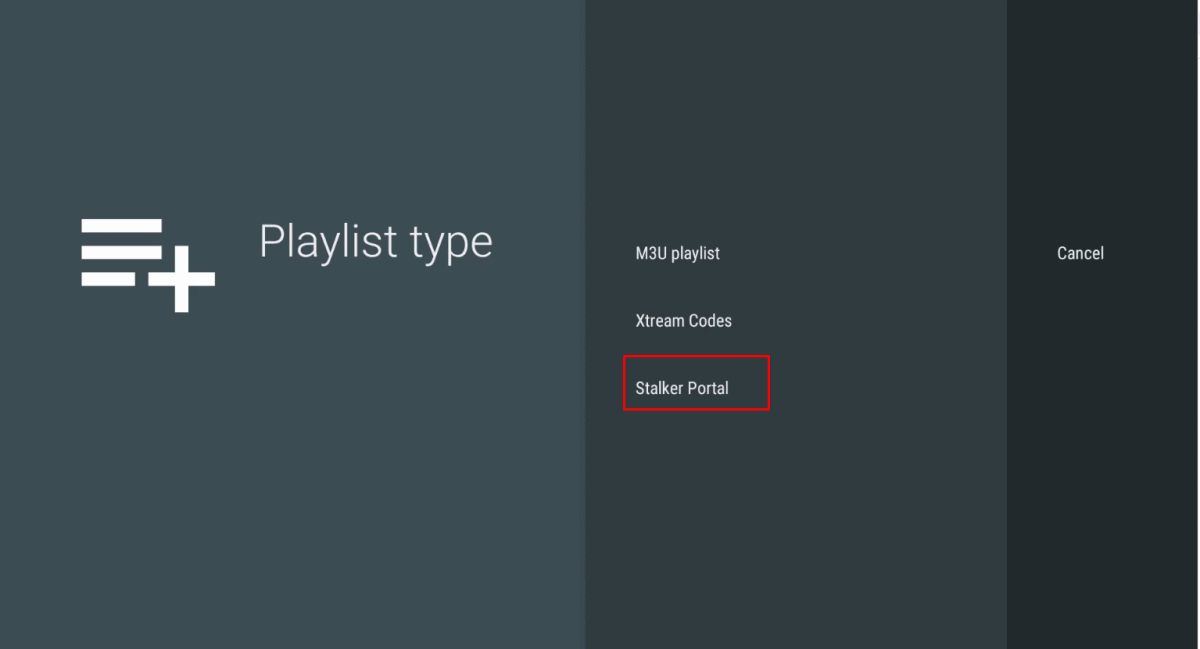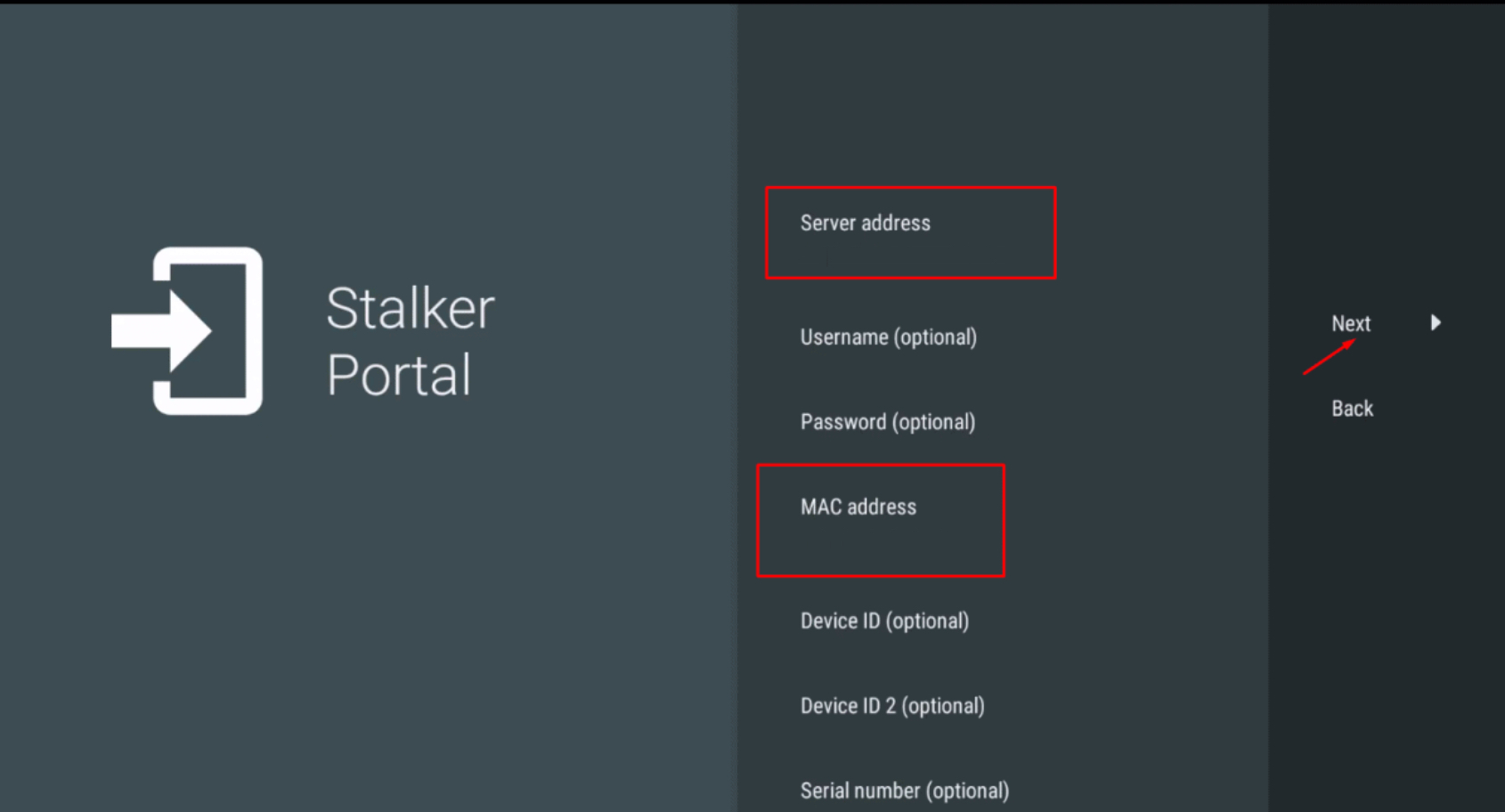If you are considering which application you should use, TiviMate is an ideal choice that you cannot pass. Tivimate is compatible with many devices such as Android, IOS, Firestick, and PC.
In this post, I will guide you on how to install and use the Tivimate app.
Step 1 Get the tivimate app
With Android, you can download the TiviMate app from Google Play
If you using IOS, you can install the app from the App store
With Firestick, the app can be downloaded from Downloader
If you want to use TiviMate, you need to pay for it, but you will have 5 days to use it for free.
Step 2. Login Tivimate
There are 3 ways to login Tivimate:
Log in with the Playlist link (m3u link)
Login with Xtream Codes
Login with Portal
Log in with the Playlist link (m3u link)
Now I will guide you to login with the Playlist link (m3u link)
After downloading successfully, you will see as in the picture when opening the app.
On the interface, there are 2 choices: Add playlist and Settings. Please click on “Add playlist”
Step 3 Enter URL
After choosing ” Add playlist”, the screen will show like in the below picture.
The next step you need to do is enter the URL also called an m3u link.
Step 4: Watch the channels
After choosing ” Add playlist”, the screen will show like in the below picture.
Login with Xtream codes
To log in with xtream codes, firstly you need to click on “Add Playlist”. The screen of tivimate will show the options as shown in the picture
Then, click on Xtream codes
3. Now enter username, password, and server address.
Then please enter full information to login
Username: enter username from the playlist
Password: enter the password from the playlist
Server address (eg): http://server.com:9999
4. Click on ”Next”
5. Now click on “Done’ to finish logging in with xtream codes
Login with portal
Choose ” Stalker portal” after clicking on ” add playlist”
2. Send us your device or app mac address
e.g. mac address 00:1A:79:17:65:33
3. Enter the portal: http://server.com:9999 in the server address field.
That's it. Enjoy your iptv.