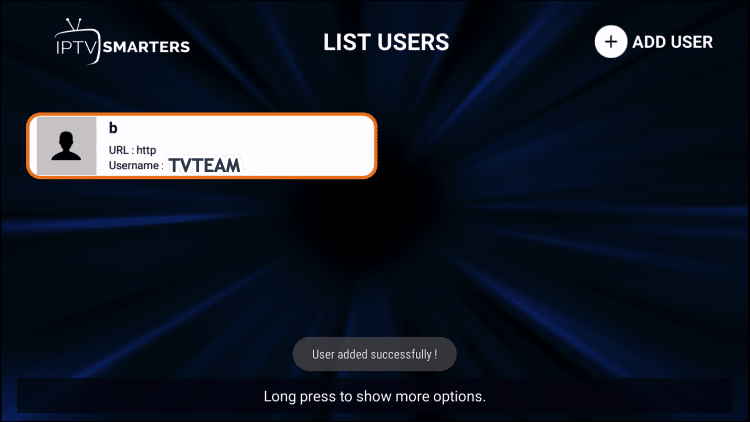How To Install IPTV Smarters on Firestick, Android, and iOS
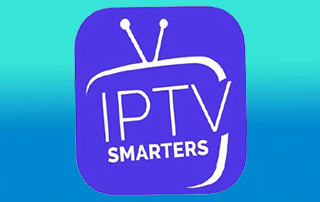
This guide will show you How to Install IPTV Smarters on Firestick
IPTV Smarters is an IPTV Player that works on just about every device imaginable.
One of the main reasons this app has gained so much popularity is because it is compatible with iOS and Android Mobile devices. That means you can stream live television wherever you are!
The tutorial below will show you how to install IPTV Smarters on a Firestick.
The first one will show you how to install this app on an Amazon Fire TV Stick 4k. To do so, we must side-load this application because it isn't available inside the Amazon App Store.
If you're running an Android TV Box or Mobile device, this app is available in the Google Play Store:
The second method will provide installation and setup instructions for IPTV Smarters on an iPhone XS. Users can install this via the Apple App Store:
IPTV Smarters – Apple App Store
How to Install IPTV Smarters on Firestick/Fire TV
Your IPTV service will provide you with the proper login credentials, which usually consists of an M3U URL.
If you need an IPTV service, check out the link below.
The Best IPTV Service. <-------
1. From the Main Menu scroll to hover over Settings.
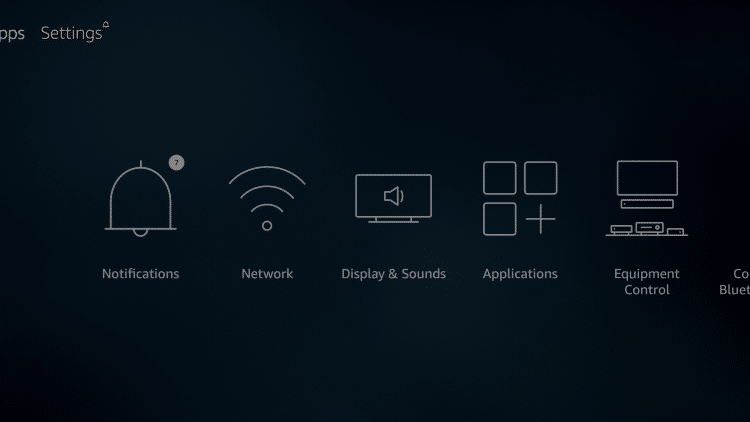
2. Click My Fire TV.
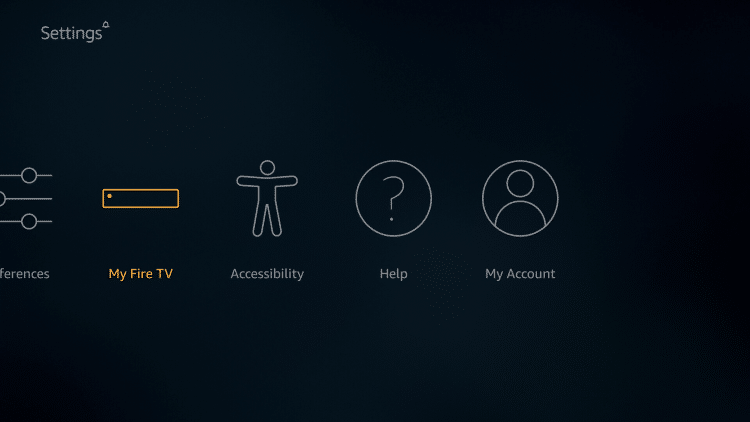
3. Choose Developer Options.
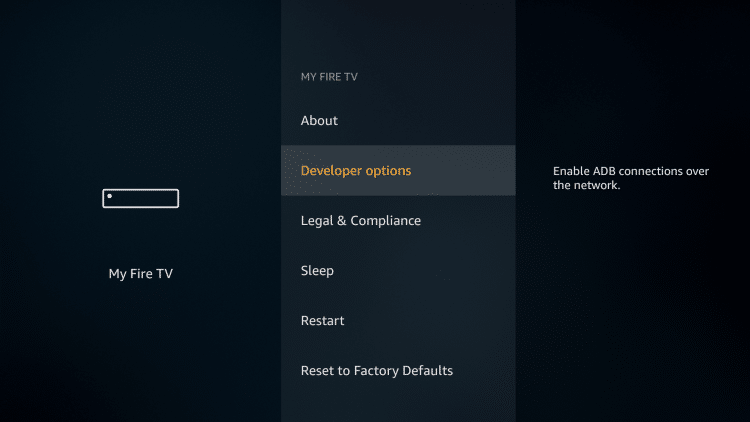
4. Click Apps from Unknown Sources.
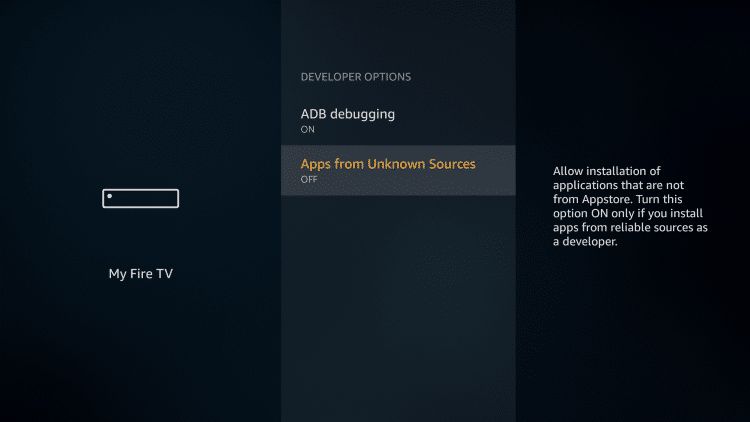
5. Choose Turn On.
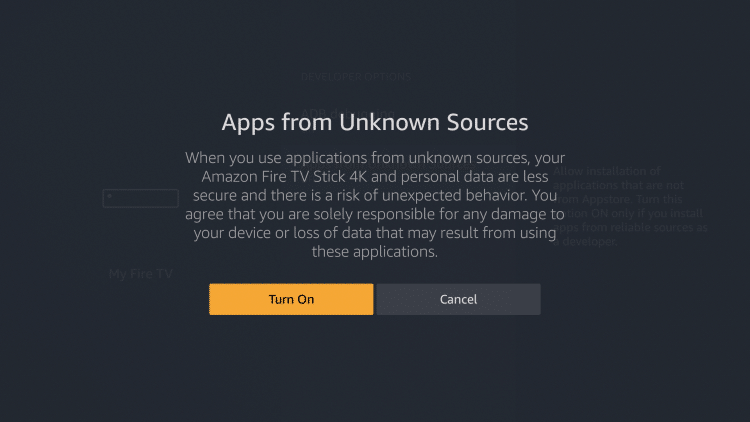
6. Return to the home screen and hover over the Search icon.
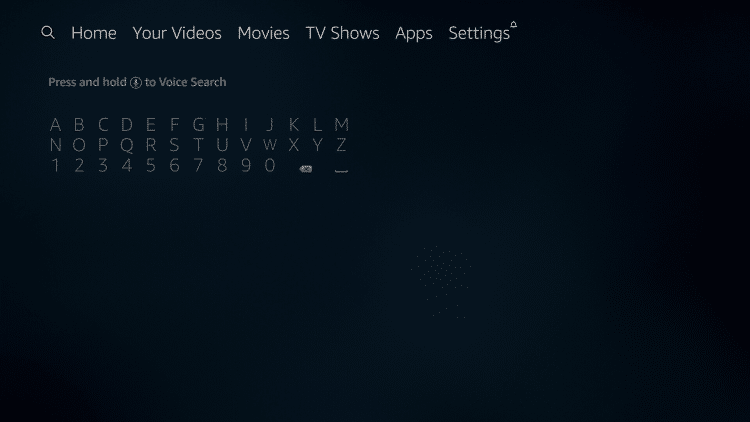
7. Type in Downloader.
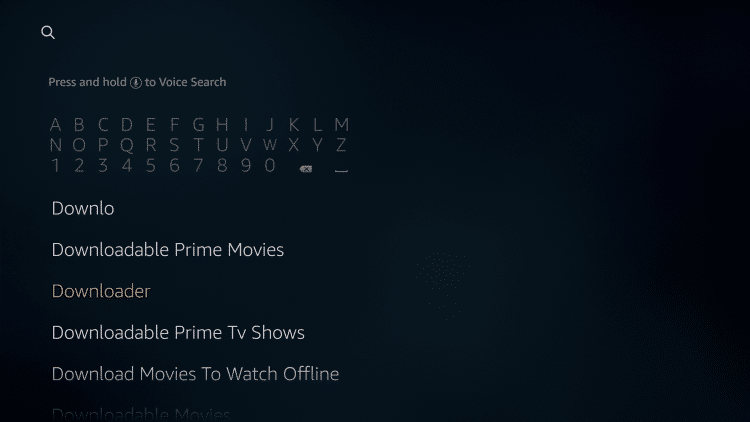
8. Select the Downloader app.
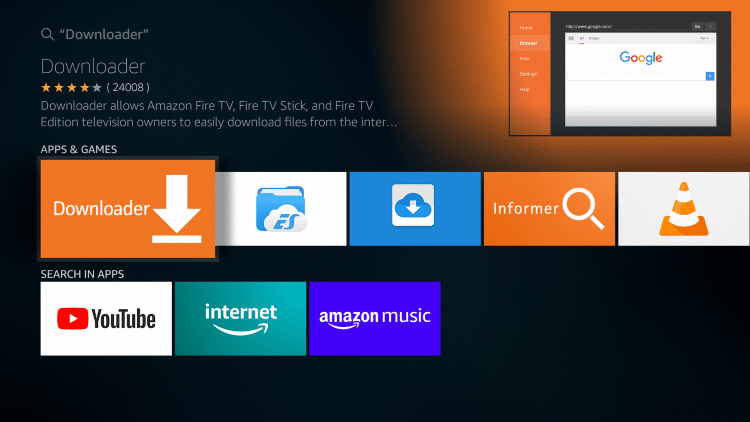
9. Click Download.
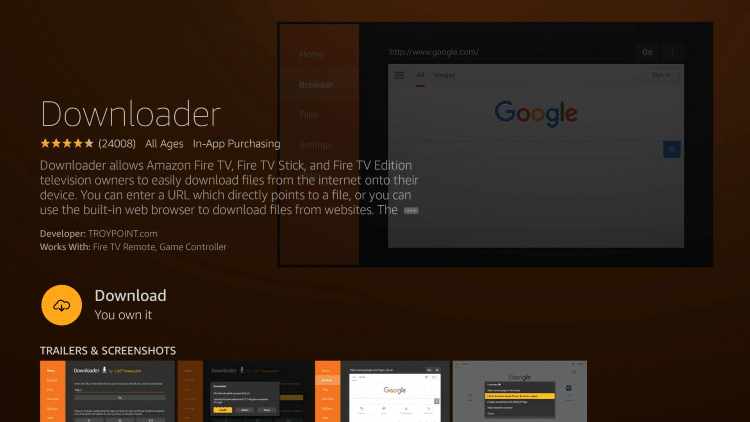
10. Click Open.
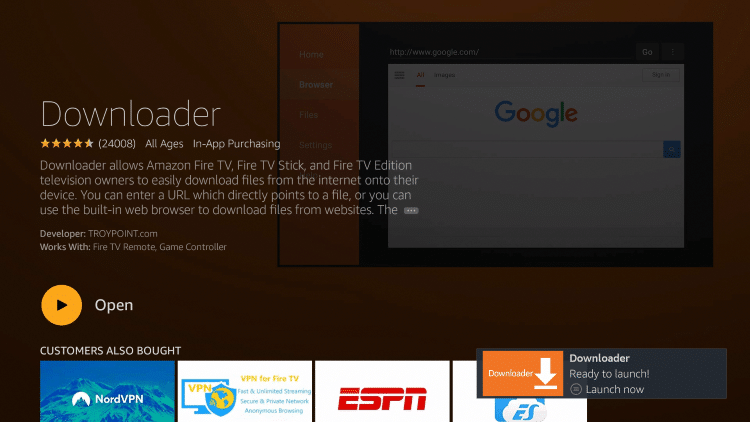
11. Select Allow if presented with this prompt.
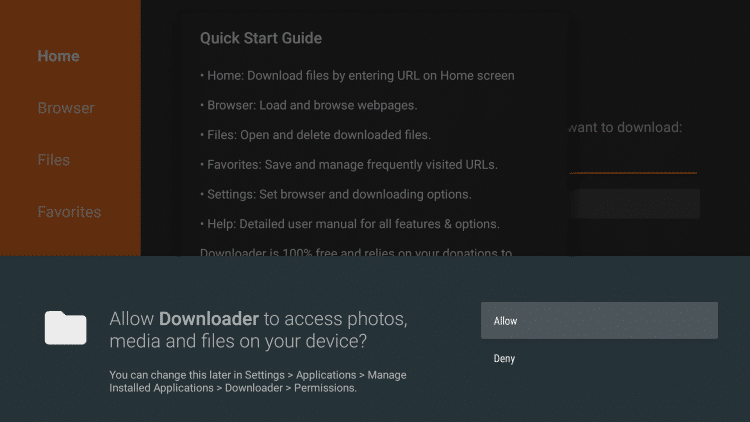
12. Click OK.
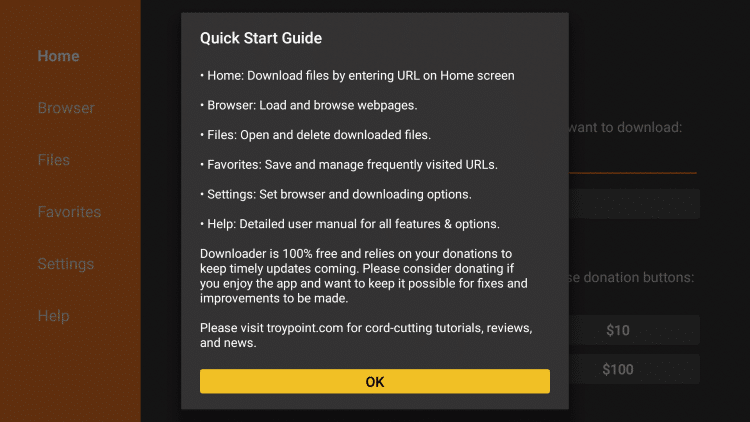
13. Type the following URL exactly as shown here: https://bit.ly/smarters-tvteam
and click Go.
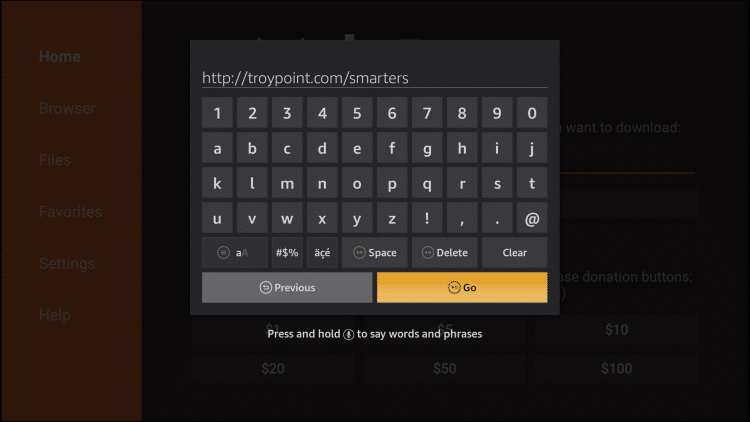
14. Wait for the file to download.
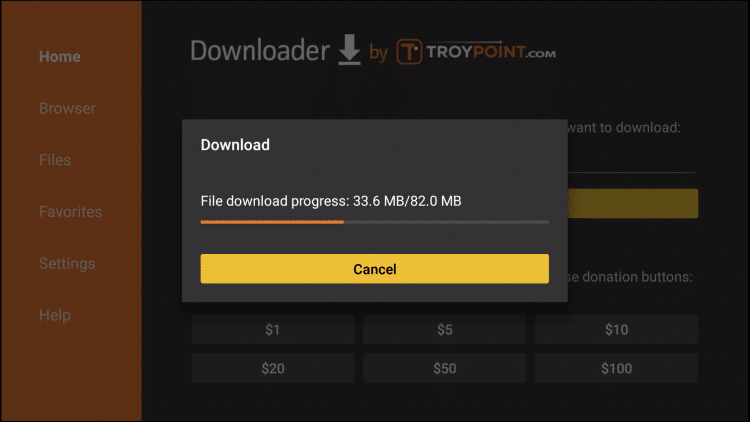
15. Click Install.
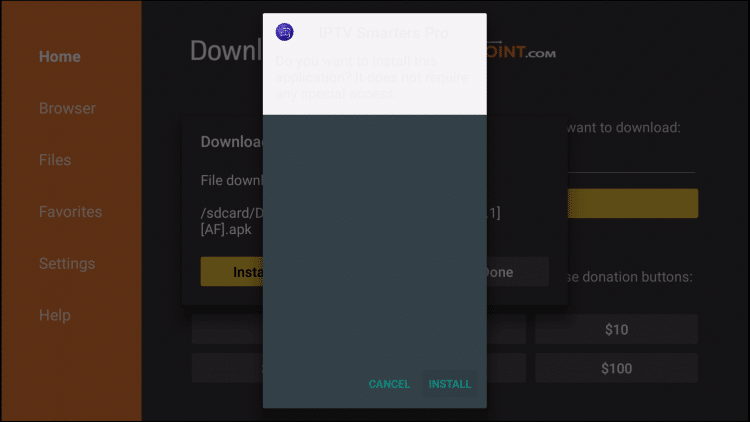
16. Click Done.
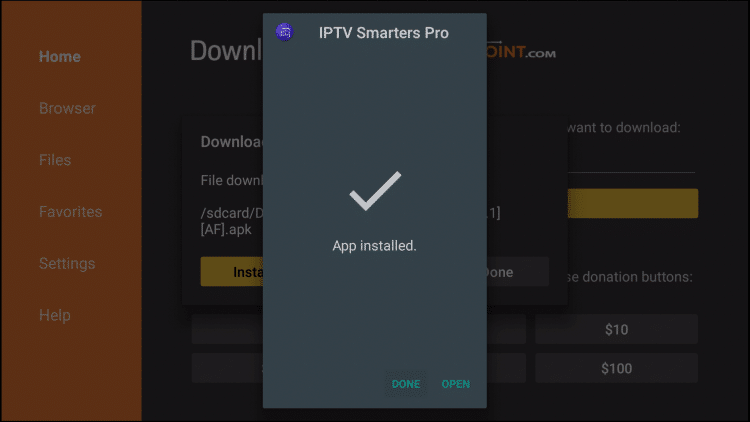
17. there you'll go back to the Downloader. Click Delete.
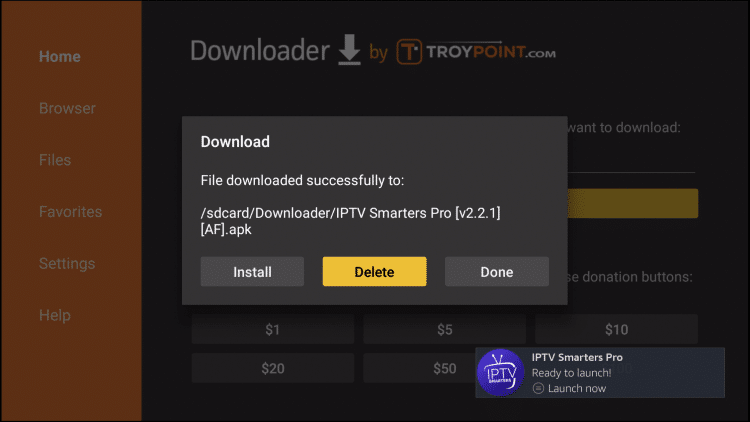
18. Click Delete again.
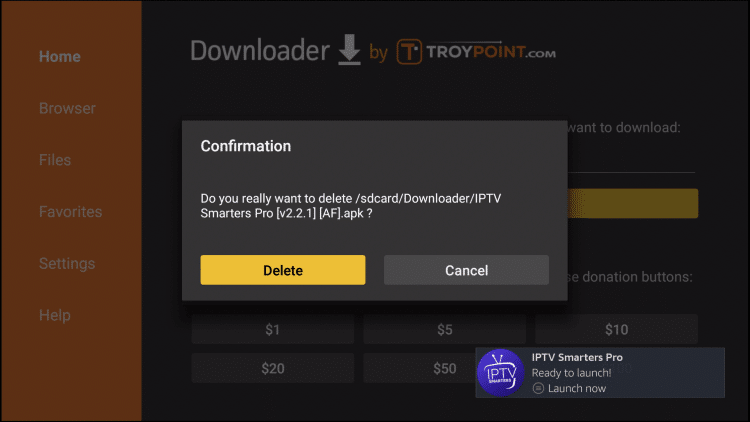
19. Return to device home-screen and under "Your Apps & Channels" click See All.
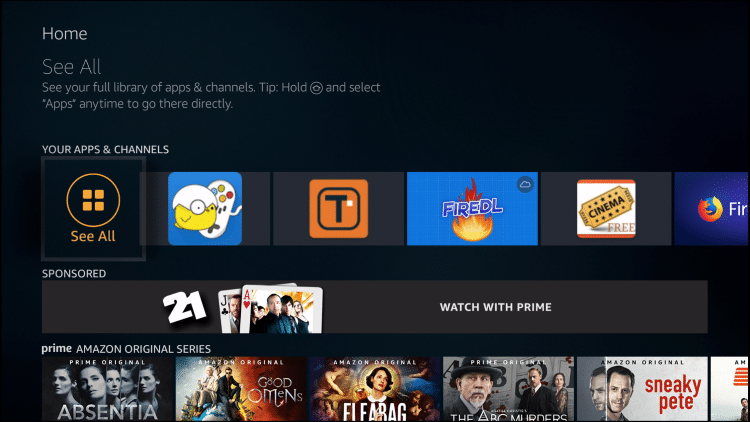
20. Scroll down to hover over IPTV Smarters.
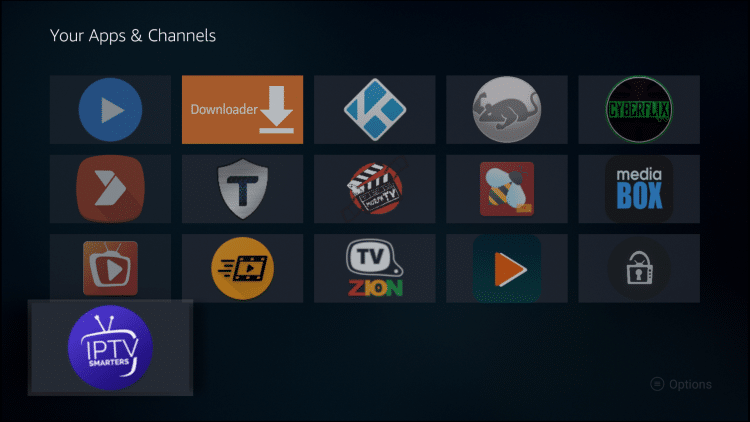
21. Click the Menu button on remote (3 horizontal lines), then click Move to Front.
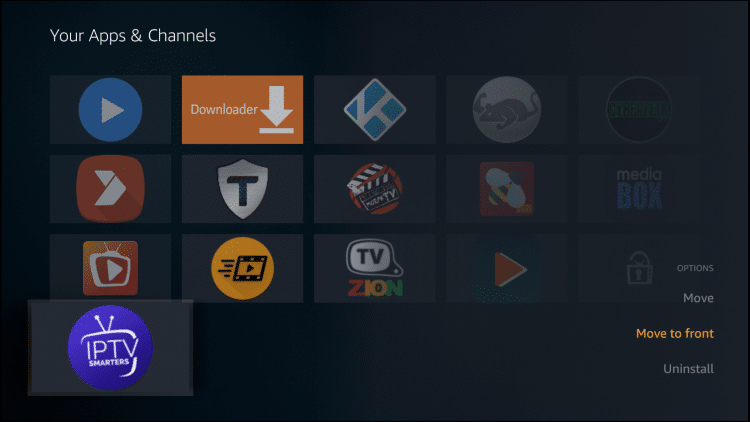
App installation is now complete!
After opening, you will see the "Terms of Use" agreement.
Click Accept
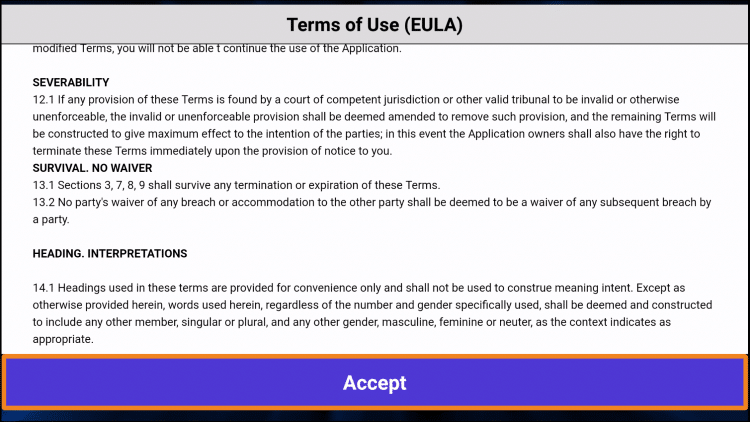
Click Add New User
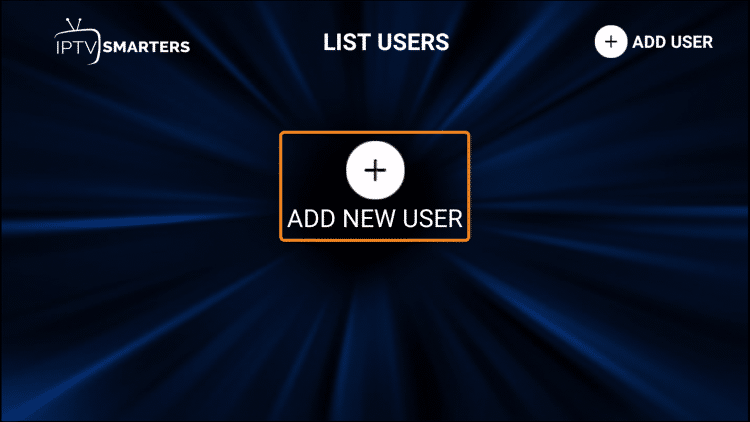
use an M3U playlist URL and choose to Load Your Playlist or File URL
Most M3U URLs require that you input your service username and password.
You will usually see where these go inside the URL as it is indicated by "username=xxxx" & password=xxxx".
You will need to input your username and password where the x's are located.
Here is an example of an M3U URL. This is not a real M3U URL, but this is how the structure typically looks.
The parts highlighted in dark black is what you'll need on Smarters!!
The real credentials you'll get from us after you've subscribed to our service.
http://liveiptvservice.org:86/get.php?username=xxxx&password=xxxx&type=m3u_plus&output=ts
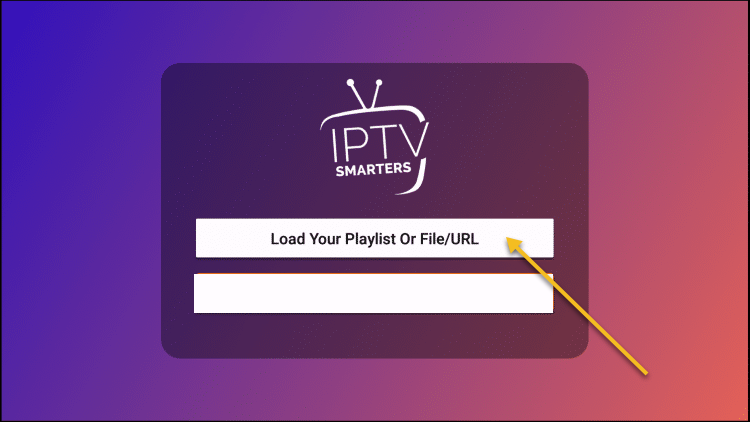
Enter account information and click Add User
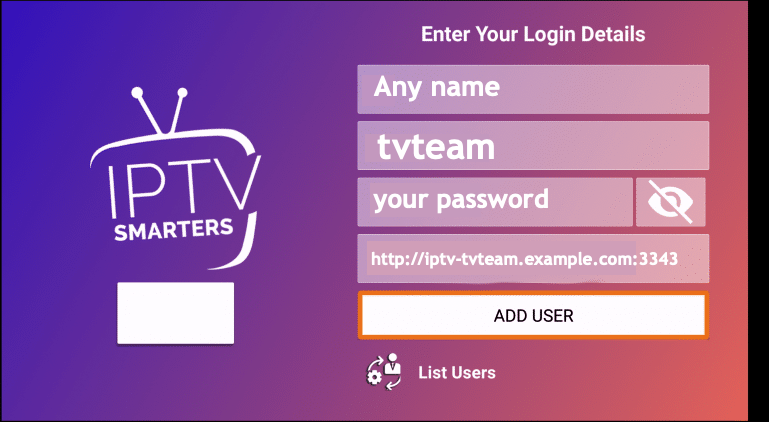
Wait for User added successfully message to appear.
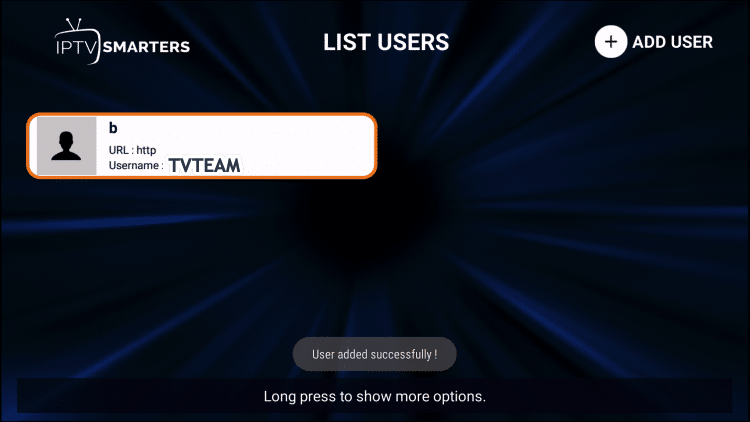
Click your Profile, and enjoy it!