VLC player
Overview
VLC is one of the most used applications for streaming IPTV channels. The VLC media player is a free and open-source, portable, cross-platform media player and streaming media server produced by the VideoLAN project.
VLC is available for desktop operating systems and mobile platforms, such as Android, iOS, Tizen, Windows 10 Mobile, and Windows Phone.
Note: VLC for iOS, Android can not play the M3u list with more than 10 items, but many IPTV players support VLC as an external player.
Download VLC
Download any version for any platform from the official VLC website: https://www.videolan.org/
Add IPTV channels to the VLC player.
The time needed: 3 minutes.
ADD IPTV CHANNELS TO VLC PLAYER.
- Enter M3u link
After installation go to File > Open network and paste the m3u link in URL
or press CTRL+N ( Command + N in MAC OS X) and enter m3u link in the URL section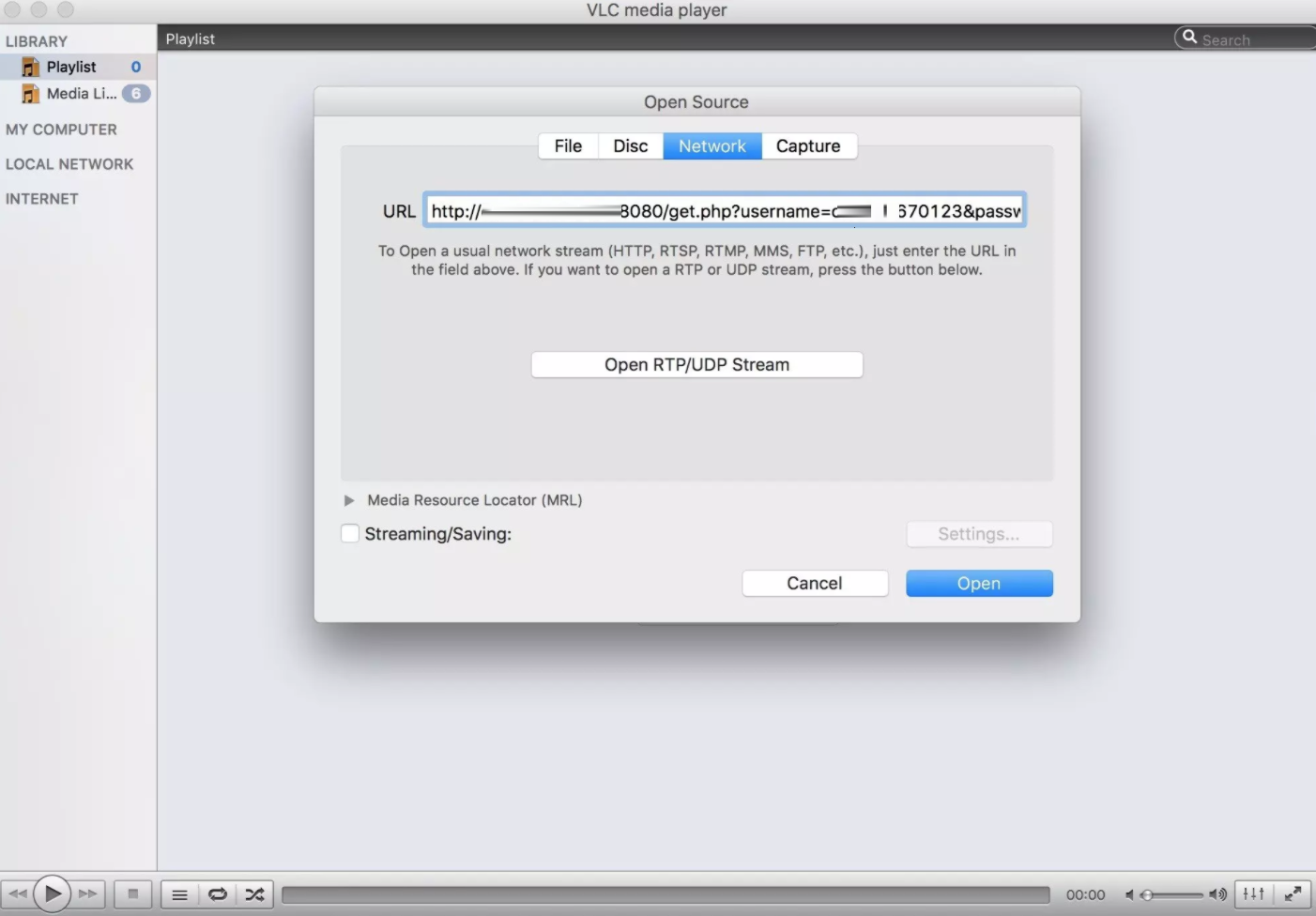
Open Channel listThen select Open and press the 3 lines icon to bring up channels list ( ctrl + L )
Record an IPTV channel via VLC (MAC )
Step 1: active stream output after entering your M3u Link in Network and click on Settings
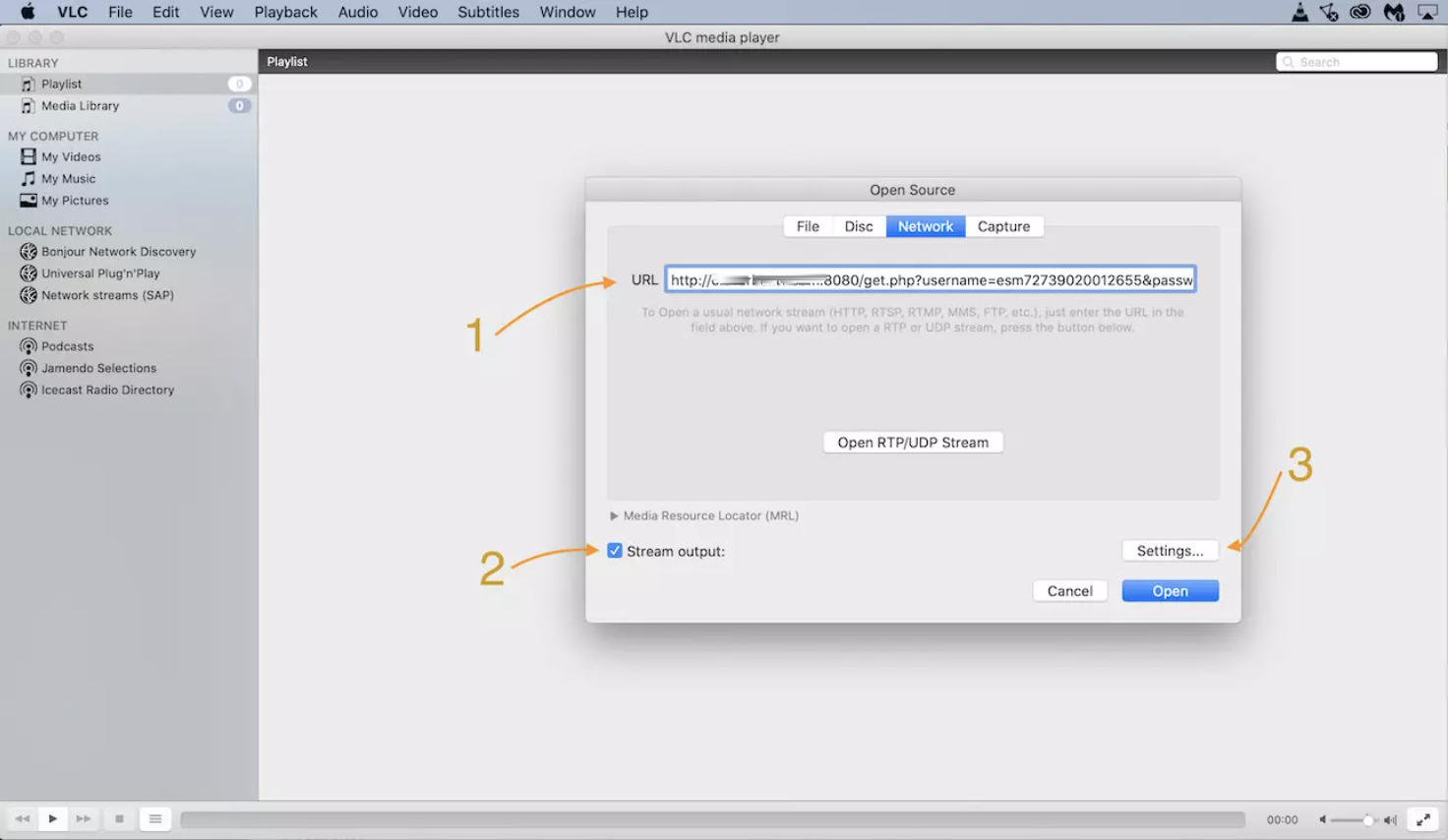
Step 2: Set a location where records will be saved. in File section and press OK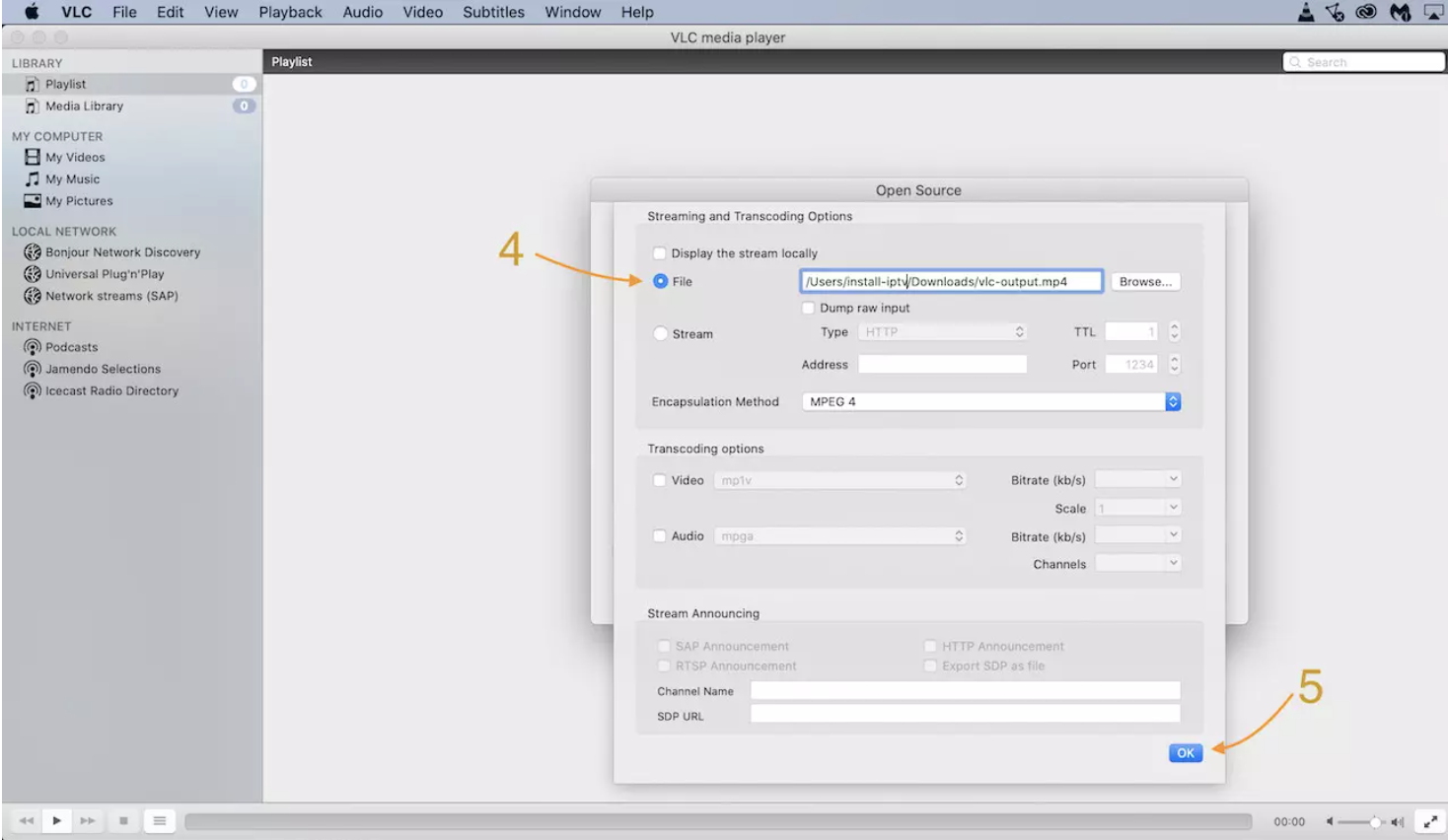
Step 3: Select Open to load M3u link channels. When you want to record a TV channel, Navigate to Playback > Record in Menu and select stop to finish recording.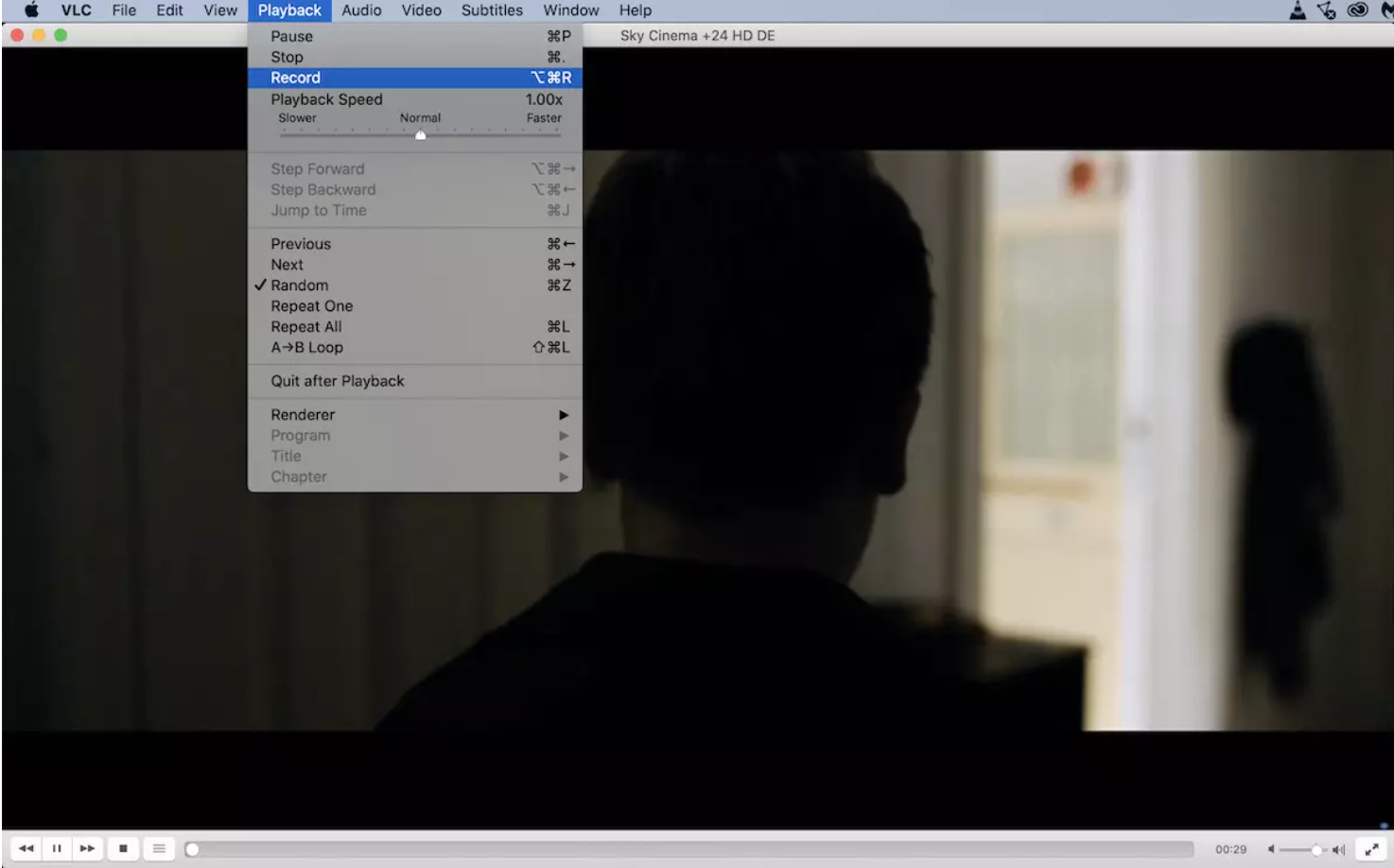
FAQs
Why VLC crash while loading the m3u link?It happens while loading a very huge playlist. You need to decrease the Channels and VOD list. It is possible to manage and remove unwanted categories via IPTV dashboard which your provider can do for you.
Can I see Channels and VOD groups ( Bouquets ) in VLC?It’s not possible via the VLC player.